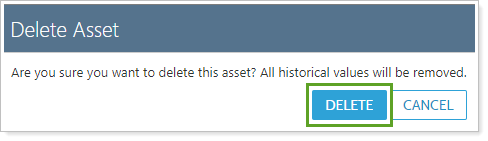Back
Back
 Back Back |
Home > Tamarac Reporting > Assets-Liabilities-Securities-Categories > Assets and Liabilities > Create, Edit, and Delete Manual Assets and Liabilities
|
Create, Edit, and Delete Manual Assets and Liabilities
|
Other Places to Create Assets and Liabilities in Tamarac Manually Create an Asset or Liability |
There are three different ways you can add assets, liabilities, and held-away investment accounts to Tamarac. Which one you'd use depending on the type of asset or liability you're trying to capture. The methods are:
Manually create and maintain an asset, liability, or held-away investment account.
Link an asset, liability, or held-away investment account to see only the balance updated daily.
Link a held-away investment account to see full transactions, holdings, and performance data updated daily.
This page provides steps for how to manually create, edit, or delete assets, liabilities, and held-away investment accounts.
Assets and liabilities in Tamarac can cover a wide array of financial holdings, including bank accounts, real estate, art collections, businesses, various types of loans, mortgages, brokerage accounts, and more. Throughout this page, we use assets and liabilities as a shorthand to refer to all those possible financial holdings.
You can create assets and liabilities in several locations throughout Tamarac, depending on your goal. The following pages offer more detail
To create balance-only or reconciled linked accounts: Link, Edit, or Unlink Accounts on the Aggregated Accounts Page
To create balance-only linked accounts: Link, Edit, or Unlink Accounts on the Households Page
To allow clients to create balance-only linked accounts: Link, Edit, or Unlink Accounts on the Client Portal
Manually adding an asset or liability in Tamarac allows you to capture a client's external financial holdings in the Household's net worth. For each manual entry, you are responsible for updating the value as it changes.
You can allow clients to manually create assets and liabilities, too. For more information, see Manually Add Assets and Liabilities From the Client Portal.
To manually add an asset or liability, follow these steps:
On the Accounts menu, click Households.
Click the Household for which you want to add the asset or liability and then click the Assets/Liabilities tab.
Click Add Asset to add an asset or Add Liability to add a liability.
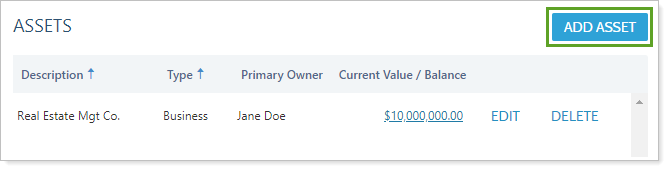
On the Asset Details or Liability Details tab, complete the following:
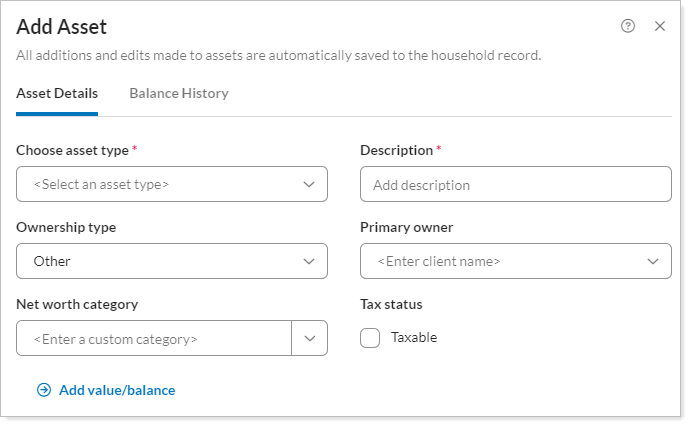
| Asset Details Options | Liability Details Options |
|---|---|
On the Balance History tab, click Add to assign a value to the asset or liability and complete the information below. Repeat this step to add any applicable history.
For example, if you want to give your clients a potentially more accurate picture of how their total financial picture has been trending—whether over the last year or the last decade—you may consider including historical valuation data for their home and mortgage.
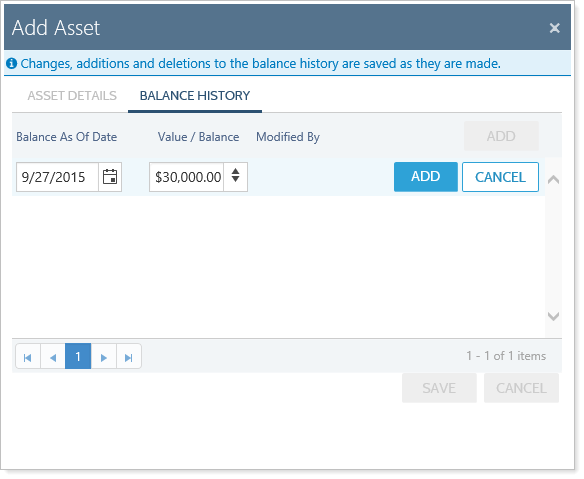
For more information, see:
Click Save.
When you need to enter many assets or liabilities at once, you can use an upload to create them in bulk. For more information on creating and running bulk uploads, see Learn More About Bulk Data Upload.
There are two data sets that you can upload into Tamarac Reporting to create assets or liabilities. The data sets are:
Household Assets and Liabilities.This data sets creates or edits all the assets and liabilities for your firm. The Household Assets and Liabilities data set separates new assets or liabilities from existing ones. Use the New Asset/Liability Type column for new assets or liabilities. Use the Asset/Liability Type column to edit existing assets or liabilities.
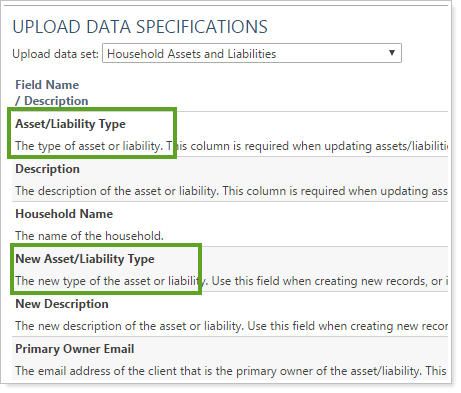
Household Assets and Liability Values.This data set creates or edits the values for each of the assets or liabilities. You cannot upload the values without creating the assets, so it's best to upload these data sets at the same time.
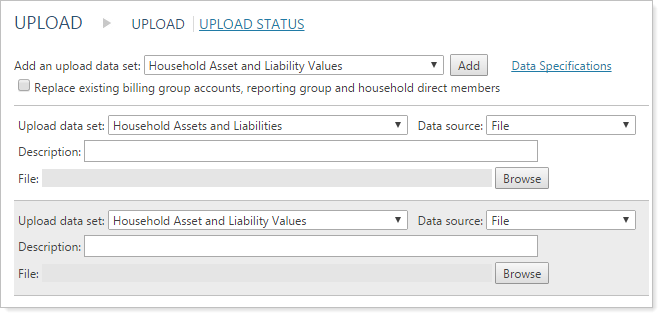
Once they're created, it's likely you'll need to edit manual assets and liabilities to keep the value updated occasionally.
To edit a manual asset or liability:
On the Accounts menu, click Households.
Click the Household for which you want to edit the asset or liability and then click the Assets/Liabilities tab.
Next to the asset or liability you want to edit, click Edit.
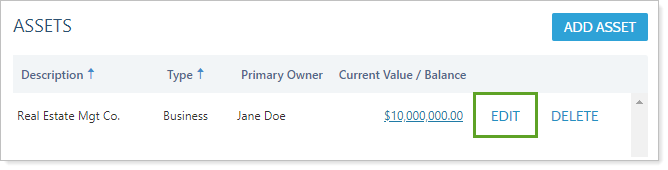
On the Asset Details or Liability Details tab, update the options as desired:
| Asset Details Options | Liability Details Options |
|---|---|
On the Balance History tab, update the options as desired:
Click Save.
When you delete an asset or liability, its history is also deleted.
To delete an asset or liability:
On the Accounts menu, click Households.
Click the Household for which you want to delete an asset or liability and then click the Assets/Liabilities tab.
Next to the asset or liability you want to edit, click Delete.
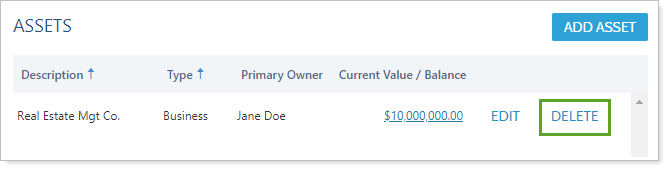
In the Delete Asset or Liability dialog, click Delete.