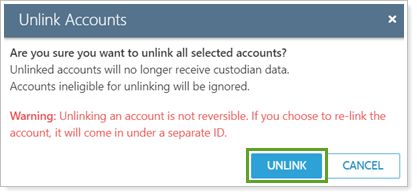Contents
Introduction
With the Yodlee integration, linked accounts allow you to get a more holistic picture of your clients' financial picture by bringing in data about their held-away assets, liabilities, and accounts and bring them into Tamarac, allowing you and clients to see either detailed transactions and holdings data for an account or daily account values.
For more information about the types of linked accounts and how you can use them, see Understanding Linked Accounts.
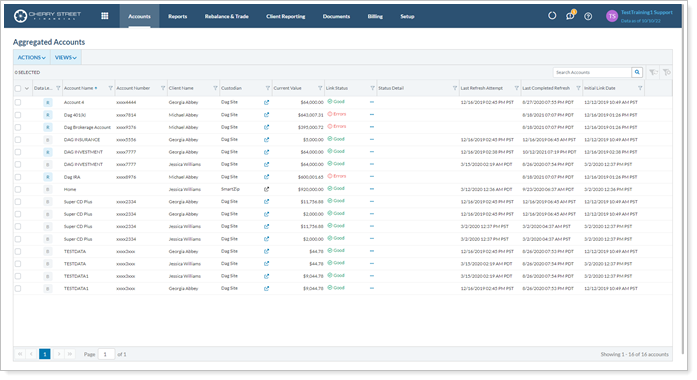
On the Aggregated Accounts page, you can link balance-only and reconciled accounts with client credentials and advisor permissioned data (APD) accounts with advisor credentials. You can also use the Aggregated Accounts page to add linked accounts that belong to multiple Households.
If permissioned, clients can add linked accounts through their client portal. You can also add linked accounts in single Households on the Households page.
Before You Start
You only see this page if you have the Yodlee integration enabled. For more information, see Yodlee Integration.
Transactions and Holdings Data in Linked Accounts
The only linked account type where you can view transactions and holdings data is the reconciled account. If you link eligible balance-only accounts and want to see transactional data, you can convert those accounts individually.
If you have custodial accounts that don't flow into your Tamarac data feed, you can link them as advisor permissioned data (APD) accounts. To do this, you'll use your credential information with the custodian to bring in multiple accounts at once using the steps below. Then, to see transactions and holdings data, you can then convert those accounts to be reconciled accounts individually.
For more information on this process, see Convert Balance-Only Accounts to Reconciled Accounts.
Recognize Account Types on the Aggregated Accounts Page
On the Aggregated Accounts page, the Data Level column identifies the linked account types:

Balance-only accounts 
Advisor permissioned data (APD) accounts 
Reconciled accounts
Link Accounts on the Aggregated Accounts Page
To link accounts on the Aggregated Accounts page:
-
Under Accounts, click Aggregated Accounts.
-
On the Actions list, click Link Accounts.
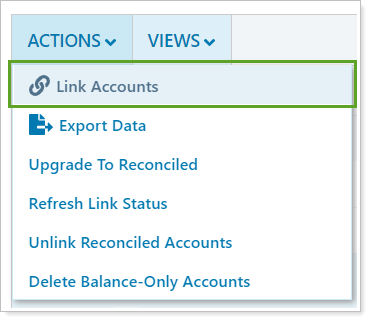
-
In the Link Accounts dialog, choose the appropriate option.
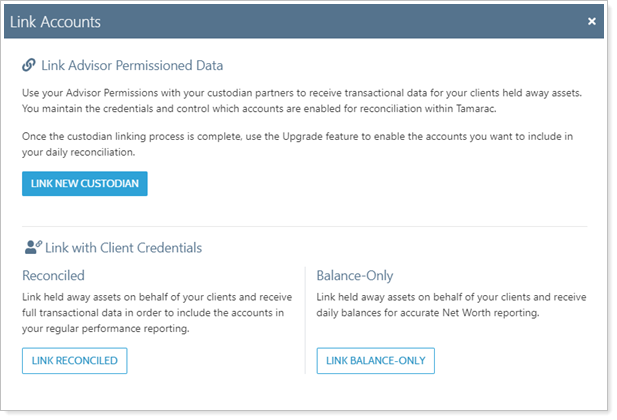
- Link New Custodian.Links new advisor permissioned data (APD) accounts using your advisor credentials and brings in custodial accounts that don't come in through your regular Tamarac feed.
- Link Reconciled.Directly link investment accounts using client credentials. Accounts linked using this method appear on the Net Worth report in the Accounts section.
- Link Balance-Only.Link daily values or balance of accounts considered assets or liabilities using client credentials. Accounts linked using this method appear on the Net Worth report in the Other Assets section.
We recommend that you allow clients to manage assets and liabilities on their client portals. This avoids potential custody issues by allowing clients to establish and maintain linked accounts themselves.
See Understanding Linked Accounts for more details about each account type.
-
If linking with client credentials, search for and select the name of the client who owns the account you want to link. The account will be added to the client's Household.
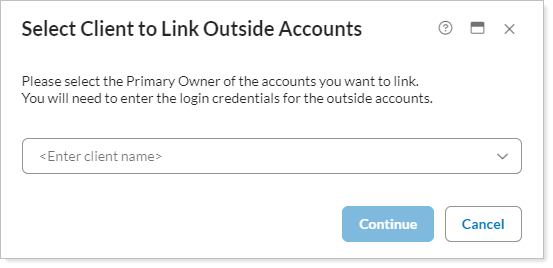
-
In Select a Site, click the name of the institution if you see it or type in the name of the financial institution in the search field. The search results will automatically populate based on the terms entered. Click on the correct site.
To ensure you find the right site, search by URL. In your web browser, navigate to the custodian site's login page, copy the URL from that page, and paste it into the Link Account dialog box search field.
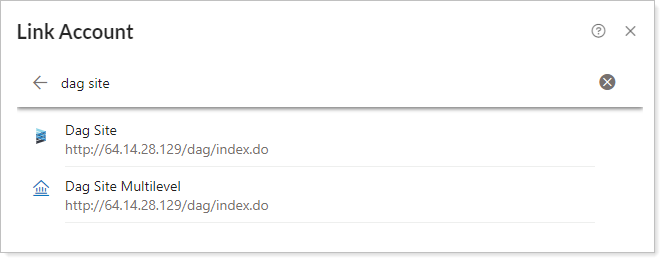
-
Enter the login credentials for the financial institution and complete any other instructions specific to the site. Depending on the institution's login requirements, you may be required to enter a one-time password or enter a verification code.
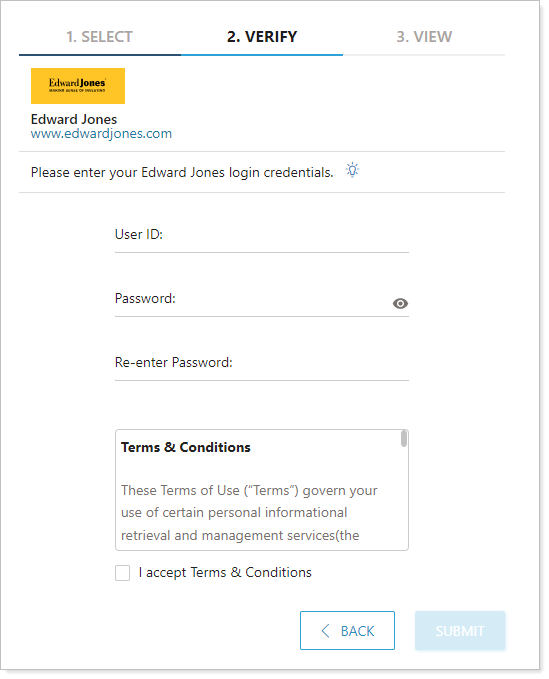
-
If linking a reconciled account using client credentials, click I accept Terms & Conditions.
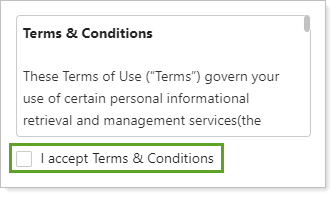
-
Click Submit.
-
Once your credentials are accepted, Preview Accounts displays a list of all the accounts you manage at that institution. When the credentials have been verified, a summary of accounts held at that financial institution shows.
To exclude an account from being linked, click
 .
.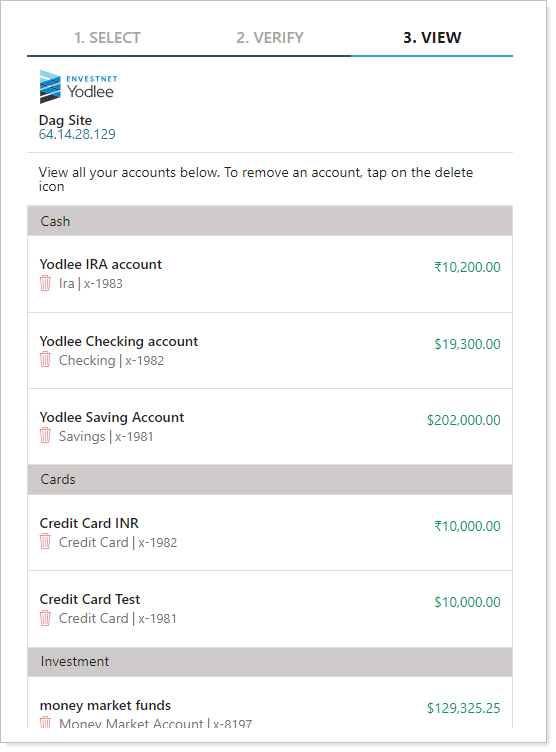
-
Click Close to add the account. Click Link Another Site to add accounts held at a different institution.
Edit Linked Account Details and Credentials on the Aggregated Accounts Page
You can edit some linked account details on the Aggregated Accounts page. The following are instructions to change various linked account details and credentials.
Edit Balance-Only Account Details
To edit balance-only account details:
-
Under Accounts, click Aggregated Account.
-
Click the Edit Options icon next to the balance-only account you want to edit.
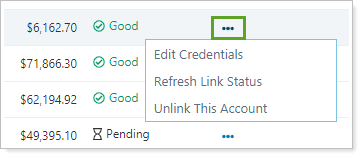
-
Click Edit Account Details.
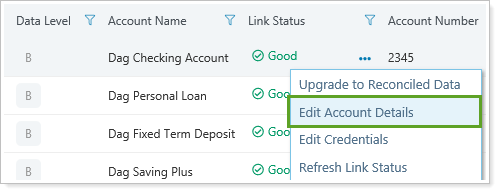
-
On the Asset Details or Liability Details tab, update the options as desired:
Asset Details Options Liability Details Options Linked accounts automatically display Other Asset in Choose Asset Type. Edit the asset type as applicable to ensure assets and liabilities are accurately sorted in the Net Worth report. See Assets and Liabilities for details.
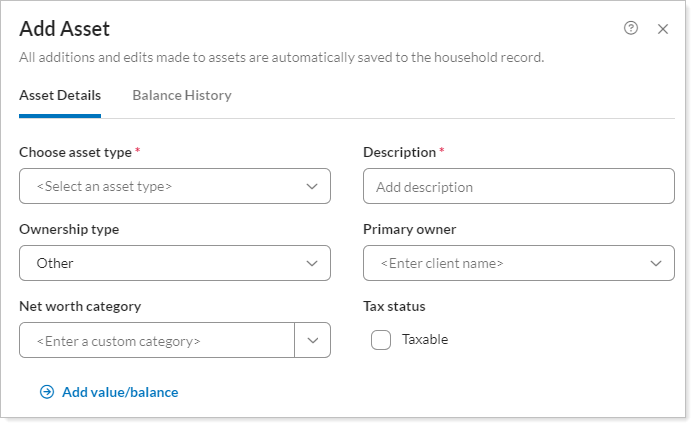
-
On the Balance History tab, click Edit to update Balance As Of Date or Value / Balance.
-
Click Save in the Balance History tab.
-
Click Save in the Edit Asset dialog box when complete.
Edit Reconciled Account Details
Reconciled accounts are displayed on the Accounts page and are treated as regular accounts within Tamarac. To edit account details for a reconciled account, open the account on the Accounts page and make the desired changes. For more information, see Maintaining Accounts.
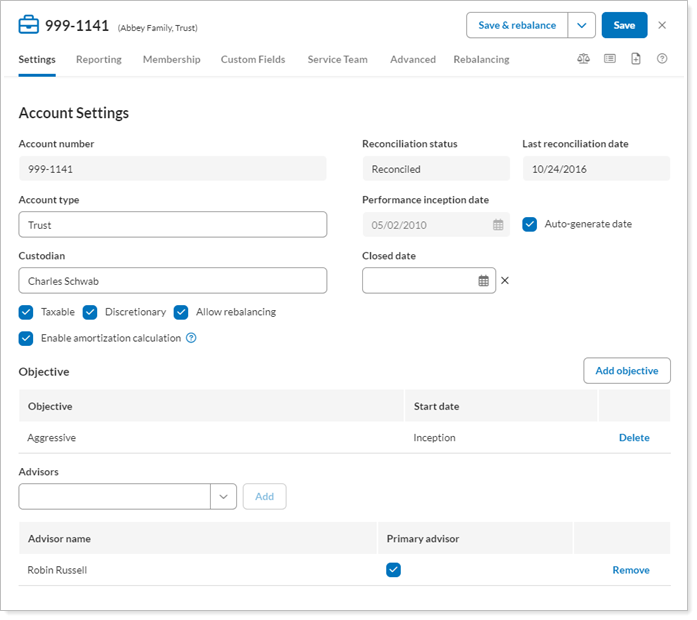
Edit Account Credentials
To edit the credentials of an account that's currently linked, follow these steps:
-
Under Accounts, click Aggregated Accounts.
-
Select Edit Options (
 ) next to the individual account you want to update.
) next to the individual account you want to update.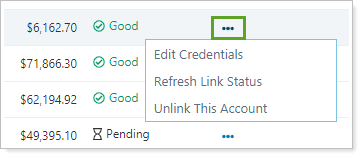
-
Click Edit Credentials.
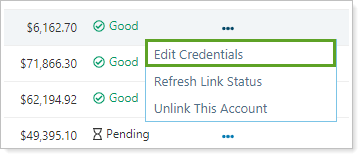
-
Enter the updated login credentials and complete any other instructions specific to the site.
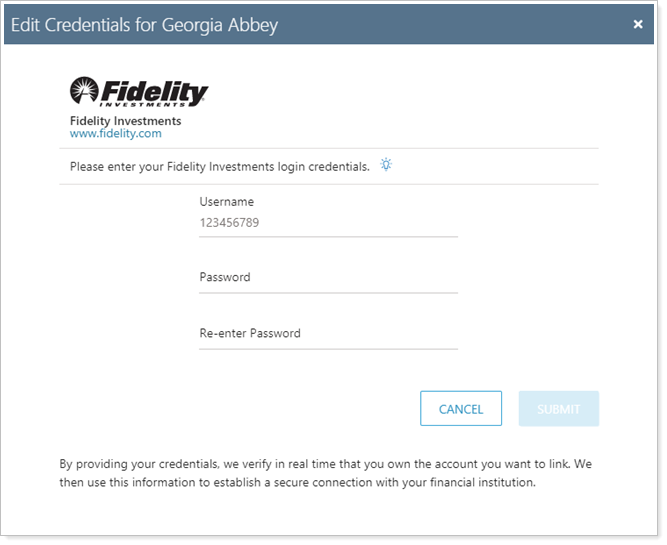
-
Click Submit.
Delete or Unlink an Account on the Aggregated Accounts Page
Important
Deleting or unlinking is permanent. You can lose balance history for balance-only linked accounts. Always verify before deleting or unlinking a linked account.
Delete One Balance-Only Account
Follow these steps to delete a balance-only account:
-
Under Accounts, click Aggregated Accounts.
-
Select Edit Options (
 ) next to the individual account you want to delete.
) next to the individual account you want to delete. -
Click Delete This Account.
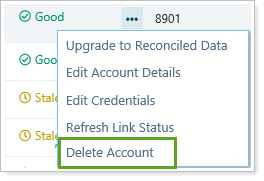
-
In the Delete Accounts dialog, click Delete.
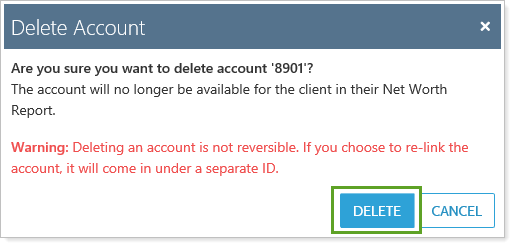
Delete Multiple Balance-Only Accounts at Once
Follow these steps to delete multiple balance-only accounts at once:
-
Under Accounts, click Aggregated Accounts.
-
Select the balance-only accounts you want to delete.
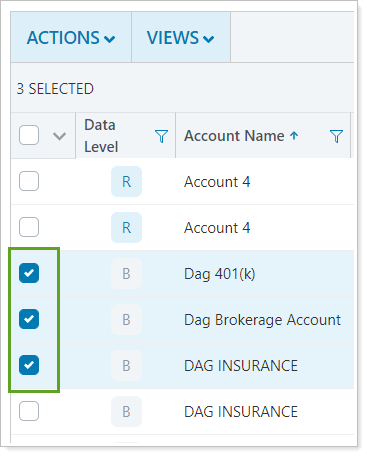
-
Click Actions.
-
Click Delete Balance-Only Accounts.
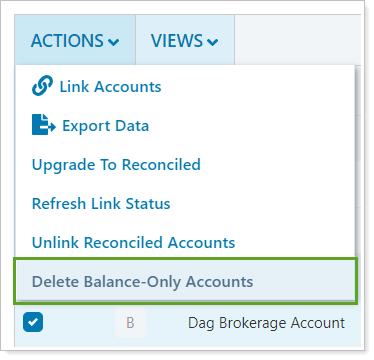
-
In the Delete Balance-Only Accounts dialog, click Delete.
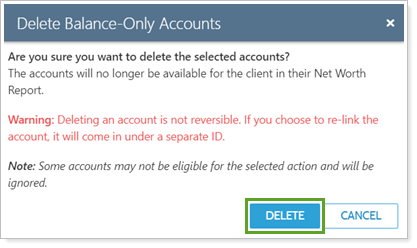
Unlink One Reconciled Account
Important
- Unlinking is permanent.
- You cannot re-link an account once it is unlinked.
- You can link the same account from the same site, but the original account will remain listed on the Aggregated Accounts page marked with a closed date reflecting the day it was unlinked.
When you unlink a linked reconciled account it remains listed as Unlinked on the Account Aggregation page, but you won't be able to re-link or refresh that account.
Follow these steps to unlink a reconciled account:
-
Under Accounts, click Aggregated Accounts.
-
Select Edit Options (
 ) next to the individual account you want to unlink.
) next to the individual account you want to unlink.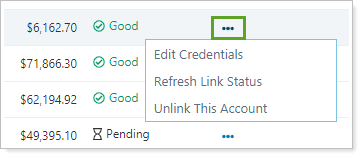
-
Click Unlink This Account.
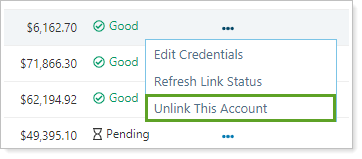
-
In the Unlink Accounts dialog, click Unlink.
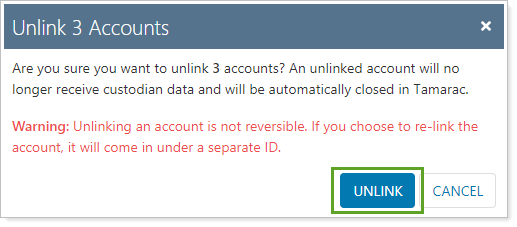
Unlink Multiple Reconciled Accounts at Once
Follow these steps to unlink multiple reconciled accounts at once:
-
Under Accounts, click Aggregated Accounts.
-
Select the reconciled accounts you want to unlink.
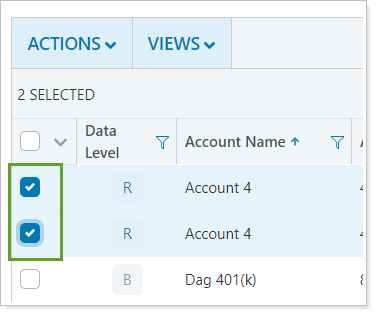
-
Click Actions.
-
Click Unlink Reconciled Accounts.
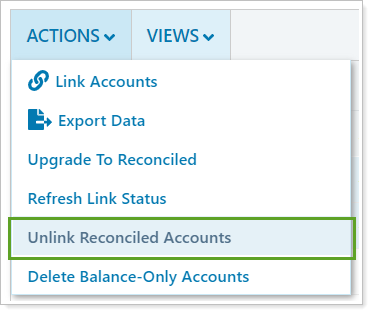
-
In the Unlink Accounts dialog, click Unlink.