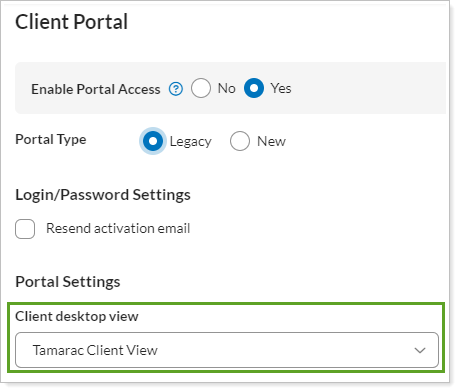Back
Back
 Back Back |
Home > Tamarac Reporting > Clients and Client Portals > Common Customer Service Requests > Allow Clients to Manage Assets and Liabilities on the Portal
|
Allow Clients to Manage Assets and Liabilities on the Portal
|
Assets and Liabilities When Viewing as Client Allow Clients to Add Assets and Liabilities on the Client Portal |
The Assets & Liabilities page on the client portal gives your clients a clear view of their whole financial picture. In addition to displaying data, you can allow clients to manage assets and liabilities and linked accounts on this page. This topic provides the steps for how to set up the Assets & Liabilities client view page and add it to a client portal.
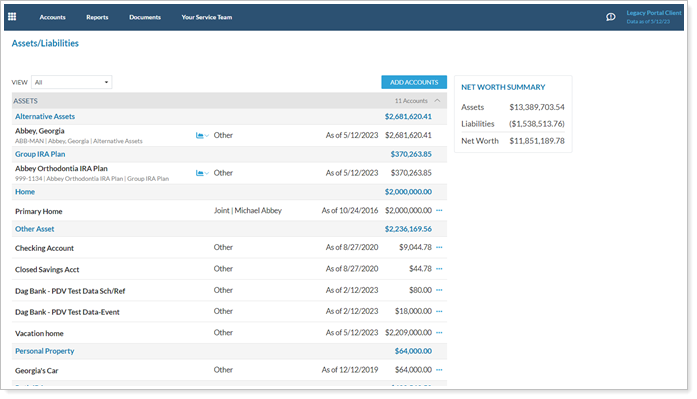
When clients add external assets and liabilities, the Assets & Liabilities page, Net Worth report, and Net Worth dashboard tiles reflect their entire net worth. For more information, see Net Worth Report.
The following links provide more details on using the client portal for managing assets and liabilities:
Using the Client Portal Assets & Liabilities Page: Learn about the features of the client portal Assets & Liabilities page and the settings you use to control it.
Add Assets and Liabilities to Client Portals: Learn about the different places assets and liabilities appear in the client portal and how to configure those.
Manually Add Assets and Liabilities From the Client Portal: Learn the steps your clients take to create, edit, or delete a manual asset or liability in the client portal.
Turn on Manual Assets or Liabilities for the New Client Portal: Learn the steps to allow clients to add manual assets and liabilities in the new client portal.
Link, Edit, or Unlink Accounts on the Client Portal: Learn the steps your clients take to create, edit, or delete a balance-only linked account in the client portal.
For more information on giving clients access to assets and liabilities in the client portal, see Client Views - Assets and Liabilities Page.
When viewing the client portal as your client sees it, it is recommended that advisors do not edit assets or liabilities.

To create an Assets & Liabilities page that allows your clients to add, edit, and delete manual or linked assets and liabilities:
Create the Assets & Liabilities page. Use this page to determine whether clients see financial accounts or closed financial accounts, and whether they can add manual or linked accounts.
You must have the Yodlee integration enabled to allow external account linking on the client portal. Contact your Tamarac service team to enable the integration for your firm.
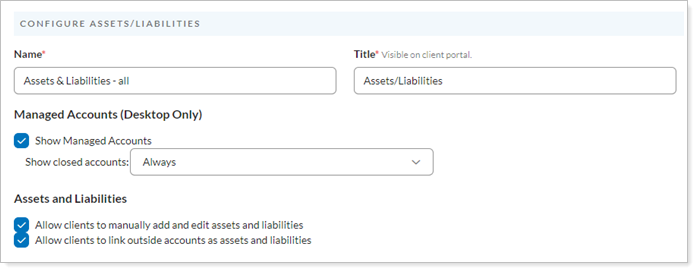
Add the Assets & Liabilities page to a client view.
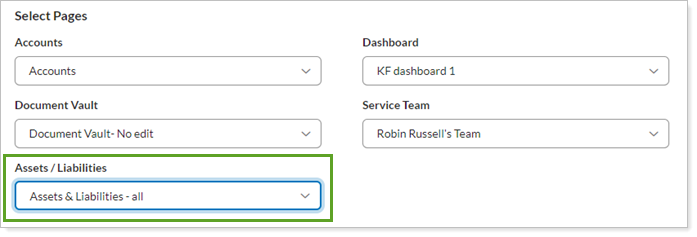
Assign the client view to the desired client.