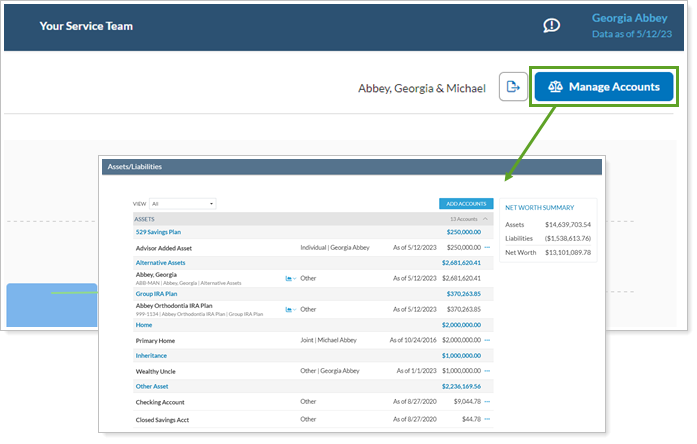Back
Back
 Back Back |
Home > Tamarac Reporting > Clients and Client Portals > Common Customer Service Requests > Use the Client Portal Assets & Liabilities Page
|
Use the Client Portal Assets & Liabilities Page
The client portal Assets & Liabilities page, which acts like an Aggregated Accounts page for your clients, brings the many pieces of clients' financial lives together in one place. On it, depending on how you configure the page, clients can see all their accounts together, manage linked accounts and asset and liability details, and more.
This topic provides details on what clients can do on the Assets & Liabilities page and the settings you, the advisor, use to configure the page.
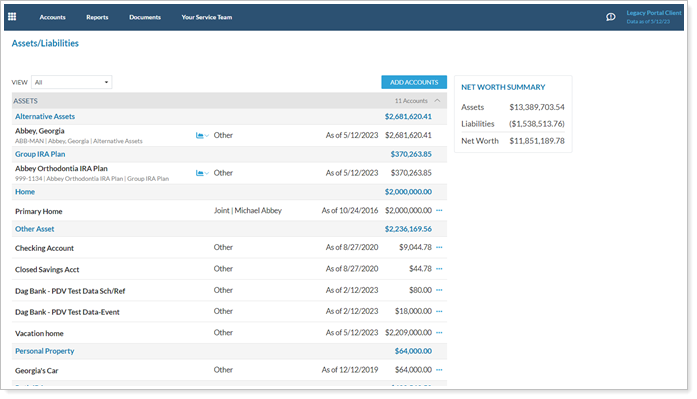
The following links provide more details on using the client portal to manage assets and liabilities:
Add Assets and Liabilities to Client Portals: Learn about the different places assets and liabilities appear in the client portal, including the Net Worth report and dashboard tiles, and how to configure them.
Allow Clients to Manage Assets and Liabilities on the Portal: Learn the steps to create and add an Assets/Liabilities page to a client view.
Manually Add Assets and Liabilities From the Client Portal: Learn the steps your clients take to create, edit, or delete a manual asset or liability in the client portal.
Link, Edit, or Unlink Accounts on the Client Portal: Learn the steps your clients take to create, edit, or delete a balance-only linked account in the client portal.
Depending on how you configure the page settings, the Assets & Liabilities page can display clients' financial accounts and closed accounts alongside manually entered assets and liabilities, balance-only linked accounts, and reconciled linked accounts. Account value, owner, and as of date fill in details of the picture.
All Asset & Liability pages include a Net Worth Summary section that provides a snapshot of the client's total net worth. This summary includes all the financial accounts in the Household as well as linked and manually entered assets and liabilities.
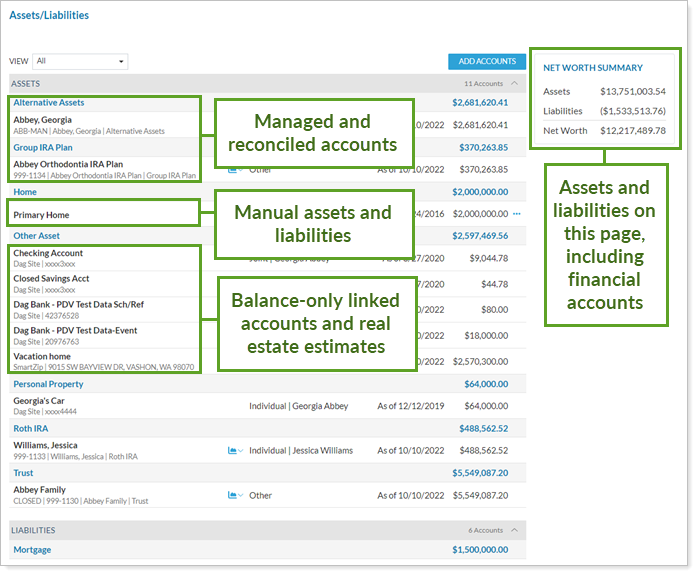
Use the following setting to configure this page in client views:
Show Managed Accounts: Include financial accounts from the Accounts page and set how closed accounts appear, if at all.
To simplify the page, clients can choose a view that only shows certain types of accounts, like linked assets and liabilities, managed accounts, or accounts with errors the client can fix.
You cannot add, edit, or remove views. However, if you choose not to show managed accounts on the Assets & Liabilities page, your clients won't see the Managed Accounts list option.
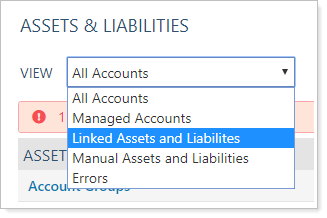
When clients want to Fix Some Linking Errors, the Assets & Liabilities page offers two ways to quickly identify accounts that need attention:
The Errors option in the View list. Filters the page to display only accounts with errors the client can resolve.
A clickable alert bar. Appears any time the page includes one or more accounts with resolvable errors. Click the bar to filter the page to display only accounts with errors the client can resolve.
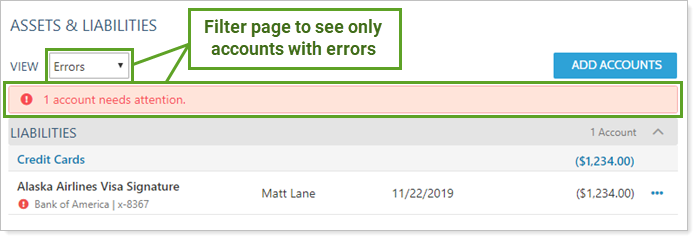
We recommend having clients maintain their manual assets and liabilities and linked accounts. This keeps passwords secure, avoids any questions of custody, and lets clients update details of their assets and liabilities that they know best.
You can choose to allow clients to manage balance-only linked accounts and manual assets and liabilities on the Assets & Liabilities.
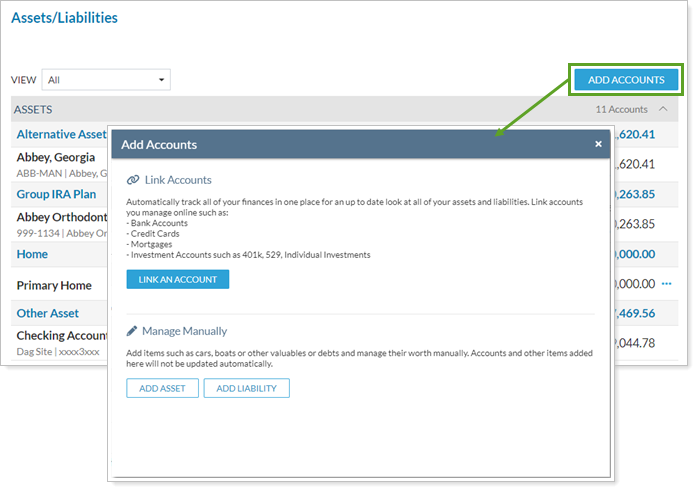
One difference when clients link accounts or create manual assets and liabilities is how Tamarac handles primary owner. When clients create a new asset or liability, they will only be able to assign members of their Household as the primary owner. Primary owner for new linked accounts is automatically set to the client who creates it.
Use the following settings to configure account linking and manual asset and liability management for clients:
Allow Clients to Manually Add and Edit Assets and Liabilities: Give clients the ability to add assets and liabilities manually when they click Add Accounts.
Allow Clients to Link Outside Accounts as Assets and Liabilities: Give clients the ability to link balance-only accounts using the Yodlee integration when they click Add Accounts. This option is only available if you allow clients to manually add assets and liabilities.
On the Assets & Liabilities page, clients can directly manage linked accounts and manual assets and liabilities, including:
Linked Balance-only Accounts: Click  next to the linked account to edit linked account details, update outdated credentials, open a link directly to the provider's site, or delete balance-only linked accounts.
next to the linked account to edit linked account details, update outdated credentials, open a link directly to the provider's site, or delete balance-only linked accounts.
To learn the steps your clients take to create, edit, or delete a balance-only linked account in the client portal, see Link, Edit, or Unlink Accounts on the Client Portal.
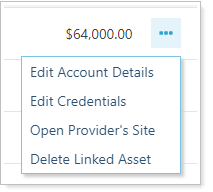
Manual Assets and Liabilities: Click  next to the asset or liability to update the value, description, asset or liability type, or other details, or delete manual assets and liabilities.
next to the asset or liability to update the value, description, asset or liability type, or other details, or delete manual assets and liabilities.
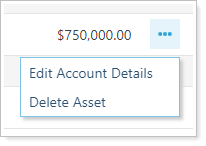
To learn the steps your clients take to create, edit, or delete a manual asset or liability in the client portal, see Manually Add Assets and Liabilities From the Client Portal.
We recommend clients link accounts themselves so they can manage their own passwords and dual-factor authentication challenges for third-party financial institutions. This is particularly helpful when passwords change.
Clients see two types of errors on the Assets & Liabilities page:
Actionable linking errors Marked with  . Clients can resolve these errors. Example: Updating login credentials or provider site URL change.
. Clients can resolve these errors. Example: Updating login credentials or provider site URL change.
Informational ErrorsMarked with  . Only you, the advisor, can resolve these errors. Example: Reconciled account mismatching or APD account credential issues.
. Only you, the advisor, can resolve these errors. Example: Reconciled account mismatching or APD account credential issues.
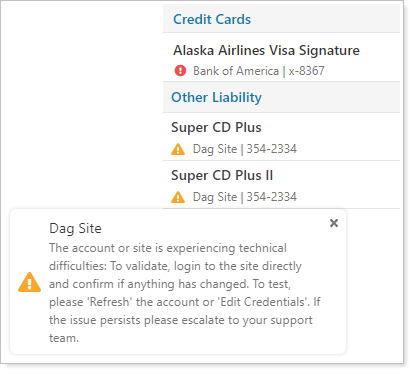
On the Assets & Liabilities page, clients can click  next to any financial account to directly open any report you've added to that client view. The report automatically displays results only for that account.
next to any financial account to directly open any report you've added to that client view. The report automatically displays results only for that account.
Clients can also use  to access the client portal dashboard directly. The dashboard always displays its standard data, not filtered for the particular account.
to access the client portal dashboard directly. The dashboard always displays its standard data, not filtered for the particular account.
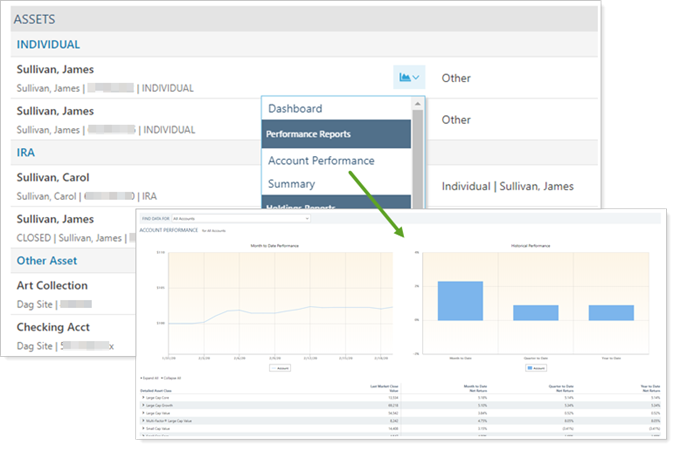
Clients readily access the Assets & Liabilities page in the client portal from:
The Accounts menu.
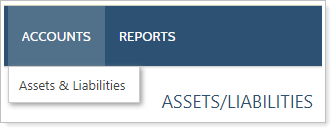
The Net Worth report, using the new Manage Accounts button.