 Back
Back
 Back Back |
Home > Tamarac Reporting > Assets-Liabilities-Securities-Categories > View Assets and Liabilities on the Net Worth Report
|
View and Add Assets and Liabilities on the Net Worth Report
|
View Assets and Liabilities on the Net Worth Report Resolve Errors on the Client Portal Net Worth Report How Linked Accounts Appear on the Net Worth Report Other Assets and Liabilities Sections |
With the Net Worth report, you can see a client's whole financial picture in one place. The Net Worth report combines assets and liabilities—whether entered manually or by linking outside accounts—with holdings information from Tamarac Reporting to allow you to tell your clients' complete financial story.
This page describes how to run the Net Worth to display assets and liabilities, and where different asset and liability types appear on the report.
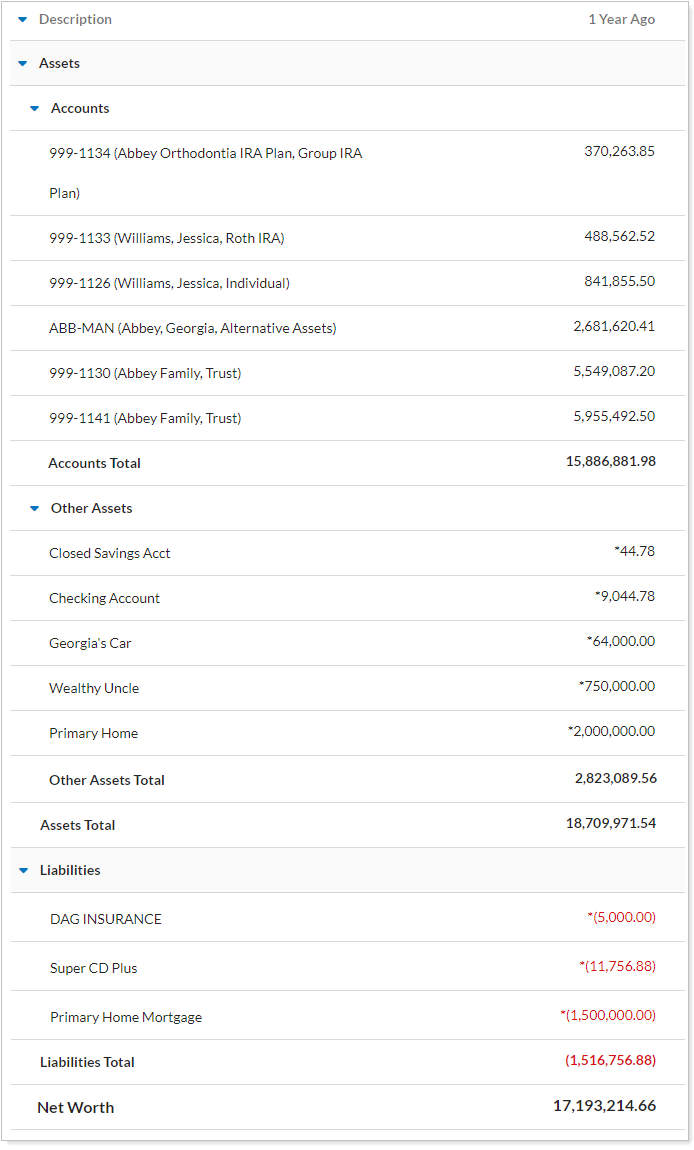
Before running the Net Worth report, see Workflow: Set Up Net Worth Reporting to make sure net worth reporting is fully set up.
To view assets and liabilities on the Net Worth report:
On Reports, under Financial Planning Reports, click Net Worth.
In the Find Data For list, search for and select the Household you want to view. For more information, see Use the Find Data For List.
Configure the Net Worth report as desired. For more information on report settings, see Net Worth Report.
The report displays balance-only accounts, reconciled accounts, assets, and liabilities:
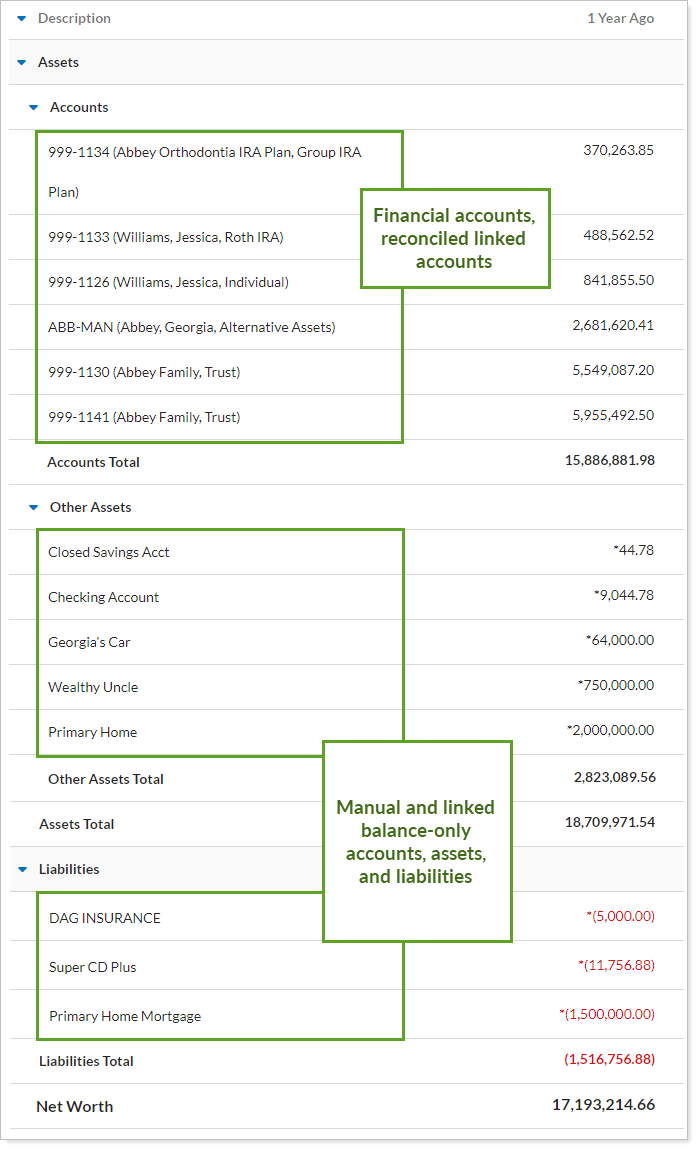
The Net Worth report displays linked account errors and allows you or your clients to resolve some of them. The page shows two types of alerts: actionable and informational.
You and your clients can both resolve this type of linking error. Select the alert icon to start resolving the issue. Clients only see the actionable link error for accounts where they are the credential owner.
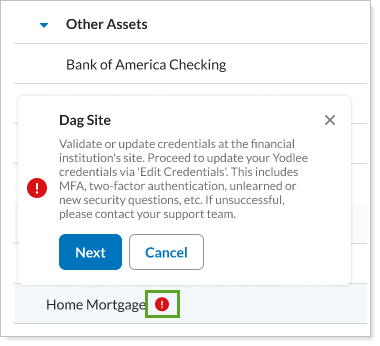
Clients will see the alert, but only you can fix this type of linking error.
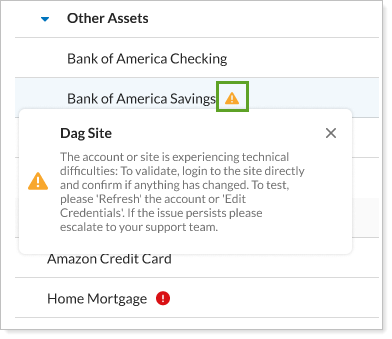
If you use the Yodlee integration to link outside accounts, these accounts can appear on different parts of the Net Worth report. The following is a summary of the ways linked accounts behave on the Net Worth report.
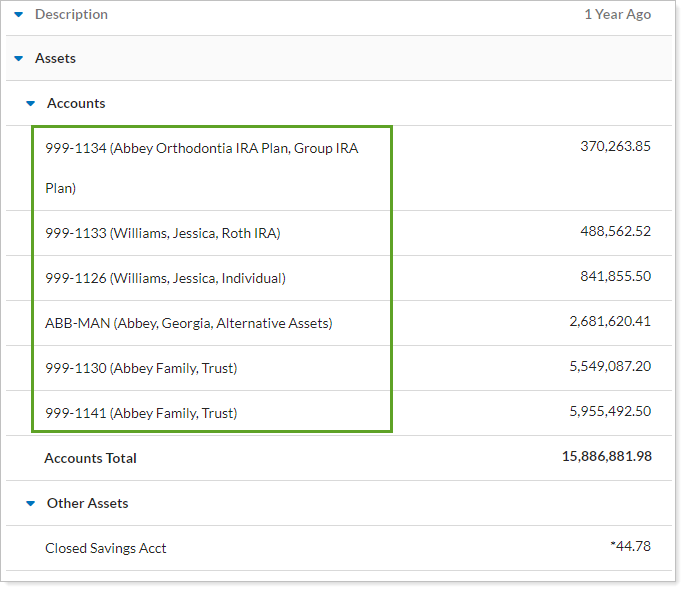
An asset or liability will appear in the Accounts section of the Net Worth report in the following situations:
You add a linked reconciled account. Outside reconciled accounts appear in the Accounts section of the Net Worth report. You might add a client's outside investment account to give your clients a total picture of their assets. To link a reconciled account, create a linked account on the Aggregated Accounts page and choose Link Reconciled.
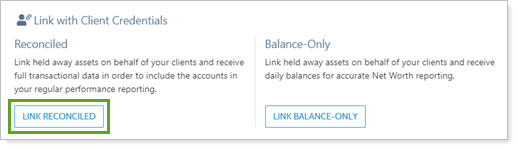
You upgrade a balance-only or Advisor Permissioned data (APD) account to be a reconciled account. Balance history from the balance-only account is retained for historical reporting, while future reporting uses reconciled account data. For more information and the steps to complete this process, see Convert Balance-Only Accounts to Reconciled Accounts.
You upgrade an asset that is matched in the same Household. Upgraded accounts will appear in the Accounts section, including balance history before the account's performance inception date.
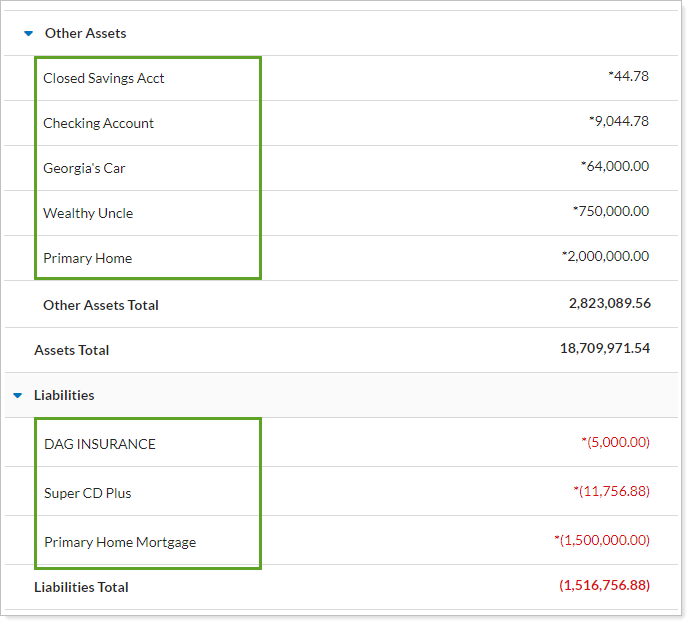
An asset or liability will appear in the Other Assets and Liabilities sections of the Net Worth report in the following situations:
You add a manual asset or liability. You can manually add assets and liabilities to a Household, as well as maintain a balance history over time. You can also upload assets and liabilities information in bulk. Manual assets and liabilities are automatically added to the appropriate section. For more information about creating manual assets and liabilities, see Create, Edit, and Delete Manual Assets and Liabilities.
You link a balance-only account. If you add a linked balance-only asset account, it will show in the Other Assets section of the Net Worth report. Similarly, if you add a linked balance-only liability account it will show in the Liabilities section of the Net Worth report. Use this option if you want to capture the daily value of bank accounts, mortgages, business loans, and other external accounts. This allows you to include these accounts in the Net Worth report for more a complete accounting.
To link a reconciled account, create a linked account on the Aggregated Accounts page and choose Link Balance-Only.
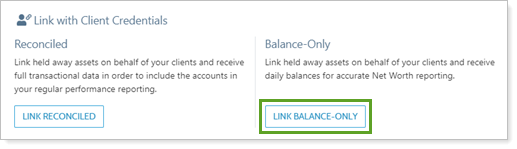
If you add an Advisor Permissioned Data (APD) account and you do not upgrade it to be a reconciled account, it will not appear on the Net Worth report.
For more information about linked accounts in Tamarac, see Understanding Linked Accounts.
For more information on linking, see Yodlee Integration and Link, Edit, or Unlink Accounts on the Aggregated Accounts Page.