 Back
Back
 Back Back |
Home > Tamarac Reporting > Clients and Client Portals > Client Portals > Service Teams > Create, Edit, and Delete a Service Team
|
Create, Edit, and Delete a Service Team
Once you've created your generic users and service roles, you can create your service teams. This page provides steps for how to create, edit, or delete a service team, including adding team members to specific service roles. For information about assigning service teams to a Household, see Assign or Reassign a Service Team to a Household.
For information on the steps to be ready to create a service team, see Workflow: Set Up Service Teams.
To create a service team, follow these steps:
On the Setup menu, under Firm Settings, click Service Teams.
Click Create New Team.
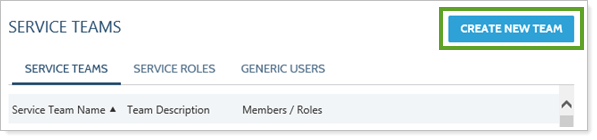
Complete the Service Team Name and Description fields.
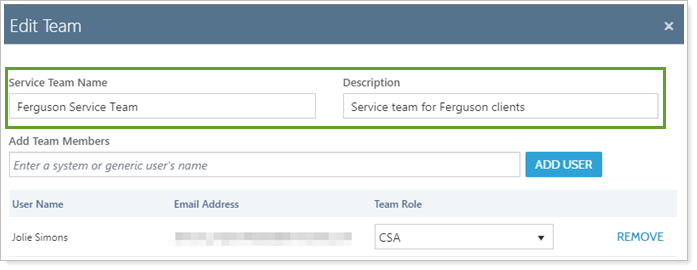
Use Add Team Members to search for and add existing users to the service team. Once you've added a team member, use Team Role to designate their role. For more information, see:
Click Create Team.
To edit a service team:
On the Setup menu, under Firm Settings, click Service Teams.
Click Edit next to the team you want to update.
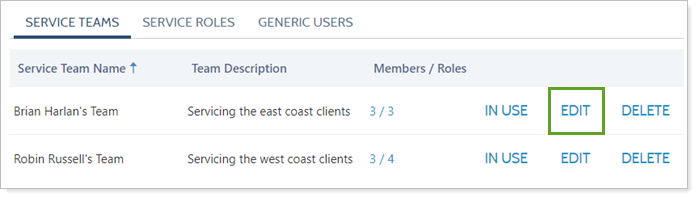
Update the desired fields:
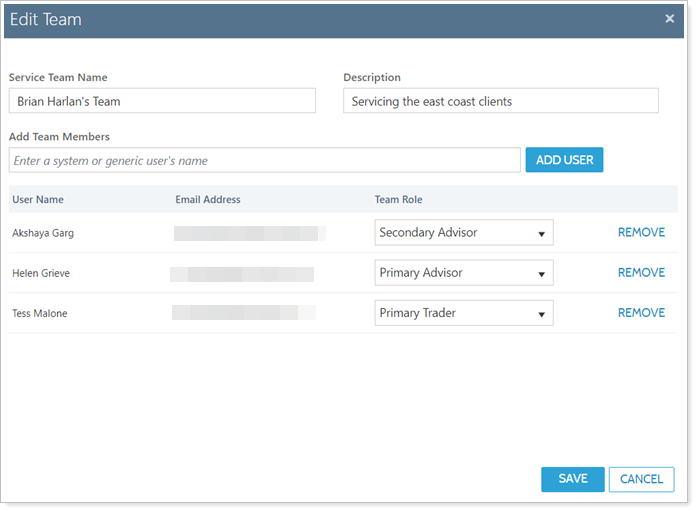
Click Save.
When you delete a service team, it will automatically be removed from any Households it's assigned to. Before you deleting, use the In Use button to review which Households the team is assigned to. You may want to assign a new team to the Household before deleting the old team.
To delete a service team:
On the Setup menu, under Firm Settings, click Service Teams.
Click Delete next to the team you want to delete.
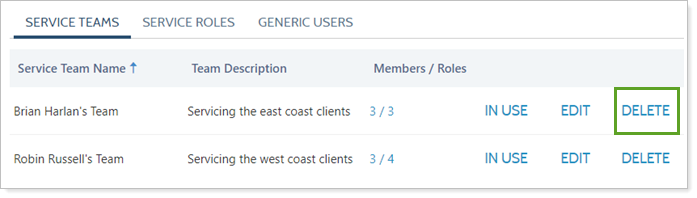
In the confirmation dialog, click Delete Team.