 Back
Back
 Back Back |
Home > Tamarac Reporting > Saved Searches Benchmarks & Dates > Dates & Date Periods > Create, Edit, or Delete Date Periods
|
Create, Edit, or Delete Date Periods
Date periods allow you to see data over a range, such as month to date, quarter to date, or year to date. This page provides steps for how to create, edit, or delete date periods. For more information about date periods, see Dates and Date Periods.
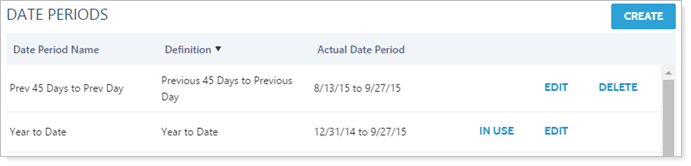
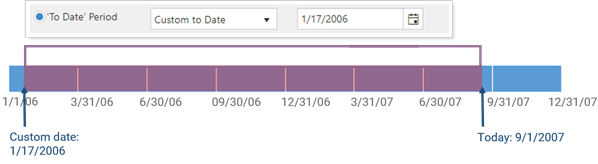
This page allows you create and edit date periods that are available on reports. Dates periods are different from dates because they represent a span of time instead of a single day.
To create a date period, follow these steps:
On the Setup menu, under Firm Settings, click Date Periods.
Click Create.
In the Date Period Name box, type a name for the date period. This name will appear in the date period lists when you customize your reports. Use merge fields, if necessary, to help describe the date period.
Choose one of the following options:
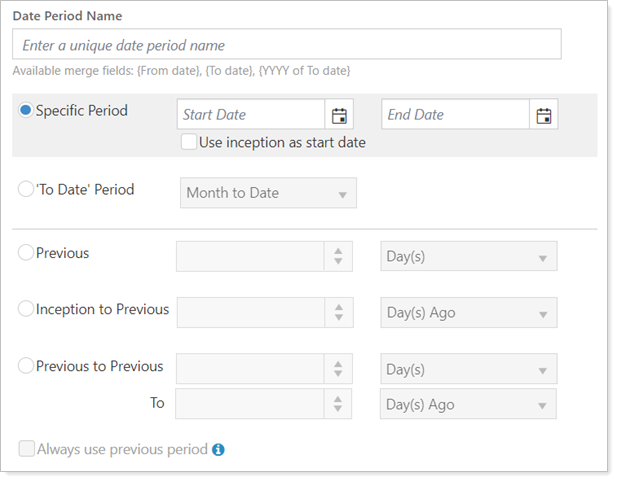
To make changes to an existing date period, follow these steps:
On the Setup menu, under Firm Settings, click Date Periods.
Click Edit next to the date period you want to modify.
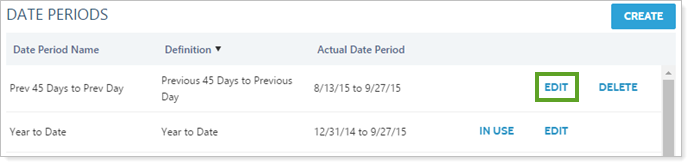
Make the necessary changes.
Click Save.
To delete a date period, follow these steps:
On the Setup menu, under Firm Settings, click Date Periods.
Click Delete next to the date period you want to delete. The Delete link does not appear when the date period is in use by a report.
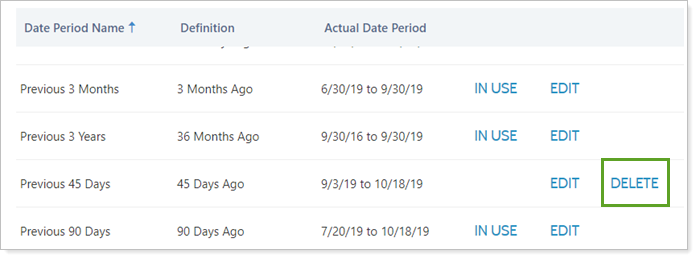
Click Delete Date Period.