Contents
Rebalancing and Trading
 Sleeve-Level Reporting Now Available
Sleeve-Level Reporting Now Available
We first introduced sleeve-level reporting to you in February. Now, after beta testing and refinement, this feature is available widely to help you view performance in sleeve accounts.
When you have accounts where clients' holdings are sorted into different sleeves because those sleeves have different strategies, you need a way to report and trade in those accounts in a way that takes sleeves into account, tracks transactions, and shows holdings and performance for each sleeve independently. Maintaining sleeve-level data manually requires substantial time, is costly, and is prone to error.
Tamarac is thrilled to announce our new sleeve reporting offering, now available to all clients, which integrates Security Level models with accounts, making it possible to track sleeves individually or as a whole account. This new feature allows you to:
-
Designate sleeves within accounts through an assigned model and effortlessly track any unassigned holdings.
-
View transactions, holding, and performance data for each sleeve separately or combined for a picture of the whole account; the choice is yours.
-
See automatically allocated transactions within the correct sleeve, no manual assignment necessary!
-
Assign benchmarks, target allocations, and objectives to individual sleeves for precise performance reporting.
After the initial configuration, trading and reporting data automatically integrate, keeping an account's transactions and holdings up to date. This means that employees responsible for trading and models need not worry about reporting details, and employees responsible for reporting don't need to worry about trading details. As long as the allocation from the parent account is correct, the sleeve returns will be accurate.
Important
Once enabled for your firm, sleeve-level reporting cannot be disabled.
> How Sleeve-Level Reporting Works
Once you've determined that sleeve-level reporting is right for you and your clients' circumstances, you'll set up your Security Level models—which serve as a record of your sleeves—and enable them for sleeve-level reporting.
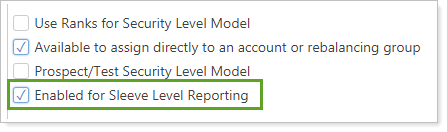
Next, you'll enable the individual accounts for sleeve-level reporting.
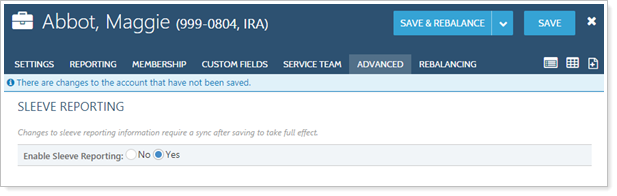
To complete the process, log trades in the account and run a sync. Once this is complete, Tamarac creates a sleeve group where each enabled sleeve is a sub-account of the parent group and is named after the Security Level model it represents.
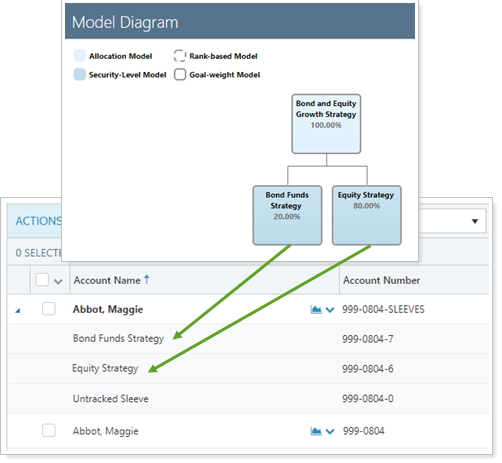
Note
You may also use the upload feature to create sleeve accounts and specify sleeve allocations.
Going forward, you can treat these sleeve accounts like other accounts. You can add them to groups, Households, or account sets, change their display names, and generate reports on those sleeve accounts, just as you would any other account in Tamarac.
> Learn More - Watch the Video
> Trading and Sleeve-Level Accounts
Trading in sleeve-level accounts is the same process as trading in any other account: You can run a rebalance and generate a custom strategy in the original account. Recommended trades during a rebalance are based on the allocations of the models that represent the account's sleeves. When you rebalance an account with sleeves, you're still rebalancing an individual account, but the sleeve allocations determine in which sleeves those assets are placed. There's no need to manually split or track assets.
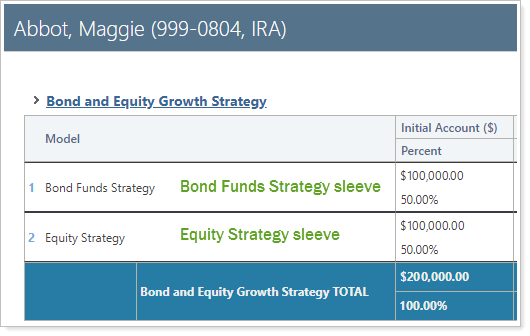
Here are a few additional benefits of trading in sleeve-level accounts:
-
Using a custom strategy, you can move holdings in an account's sleeves. Once those trades are approved and you perform a sync, you'll see the updated holdings in the sleeves as specified.
-
You can use a custom strategy to trade between sleeves without generating a transaction to the custodian.
-
If you ever replace sleeves within a parent account, you can continue to track performance by trading out of the old sleeve and into a new sleeve.
After you've created trades in sleeve-level accounts, that data will then flow through to Tamarac Reporting where you can generate reports. For more information on the reporting features available, see April 2019 - What's New in Tamarac Reporting.
> Additional Features Available With Sleeve-Level Reporting
Sleeve groups and accounts offer the following additional features:
-
Bulk Upload Data Sets.Add historical transactions data to a sleeve account using the Sleeve Account Allocations upload. For more information on uploading data, see Understanding Bulk Data Uploads.
-
Bulk Reports.Use a Sleeve Account Allocations bulk report to view your sleeve account data in a comma-delimited CSV format. For more information on creating bulk reports, see Understanding Bulk Data Exports.
-
Saved Search Filters.Filter the Accounts page with new sleeve-specific saved search filters that include or exclude sleeve groups, accounts, and parent accounts. For more information on saved searches, see Saved Searches.
-
Permissions.Restrict permissions to add or change sleeve accounts to certain users. For more information on user management, see Learn More About User Management.
New FIS Trade File Now Available
We've added a new trade file, the FIS InvestorView Mixed trade file. This trade file gives you an additional option for trading equities and mutual funds.
You can enable this trade file on the Rebalancing System Settings page under Trade File Settings. Once enabled, you can choose this new trade file on the Account Settings panel for the account or group, under the Account Configuration panel.
Usability
 Smart Help Tool Now Available for On-Demand Information About Settings and Fields
Smart Help Tool Now Available for On-Demand Information About Settings and Fields
We're always looking for ways to put the information you need to succeed within easy reach, whether it's the latest performance numbers, a breakdown of firm revenue, or client relationship mapping.
In keeping with our commitment to giving you the right information at the right time, we are pleased to introduce smart help. Smart help appears throughout Tamarac and provides direct links to the Support & Training Center and e-learning content that's relevant to the page you're working on.
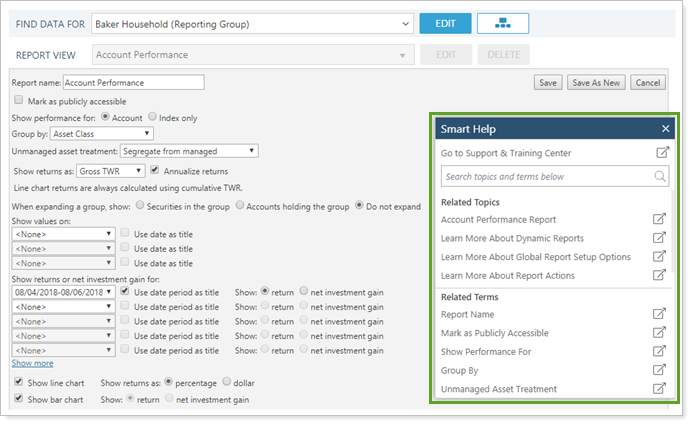
Smart help answers questions like "What's the difference between showing return versus net investment gain on an Account Performance report?" and "What happens when you combine group positions on a holdings report?" This tool allows you to:
-
Search the available list of topics to quickly find a topic, setting, or field.
-
Access on-demand guidance for important workflows and tasks, such as the quarterly billing process or creating a group on the Accounts page. Each link takes you directly to a related page in the Support & Training Center.
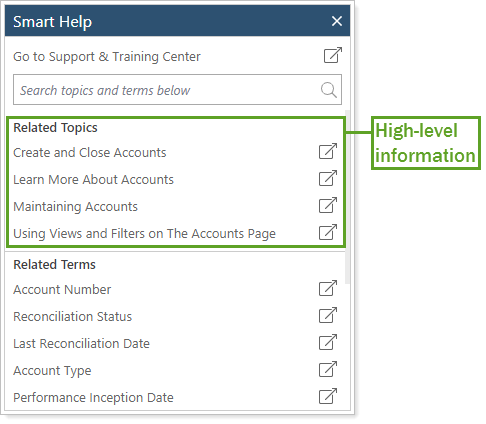
-
Dive into field-level help to show you what a setting does and how you can use that setting to get the results you want. These links take you to our Data Dictionary for more granular information.
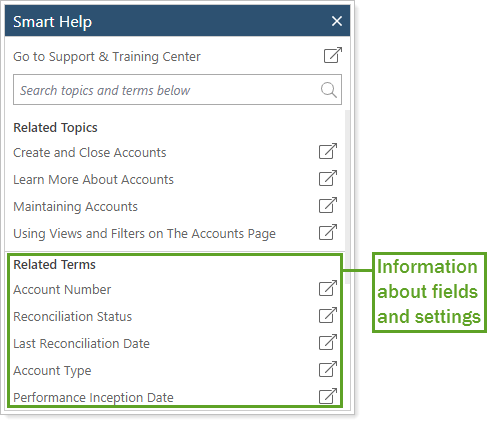
To access the smart help tool, hover your mouse over the tab on the edge of the page. Click Help to open the full smart help tool.
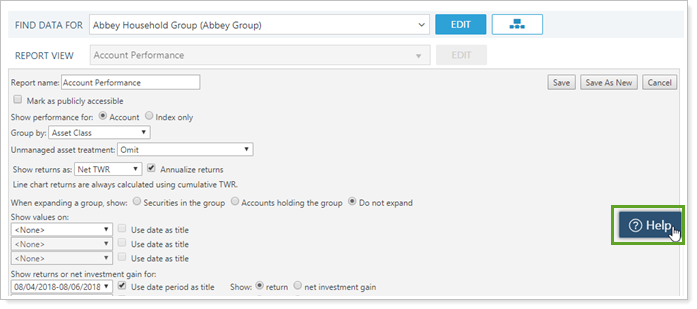
We'll be continuously updating this feature throughout Tamarac on an ongoing basis to keep the topics and information fresh. If you notice a page without smart help yet, don't worry—it's coming soon.
We're here to help! If you don't find the answers your looking for, try using the tools at the bottom of each page in the Support & Training Center to provide feedback. We review each submission and use this feedback to improve.
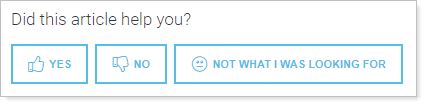
Alternating Row Colors on the Bulk Report and Bulk Report Status Pages
We heard you when you told us that it's sometimes difficult to track columns and rows across bulk report pages when you have many items listed. That's why, with this release, we've made it much easier to scan the Bulk Reports and Bulk Reports status pages by adding alternating colors to rows.
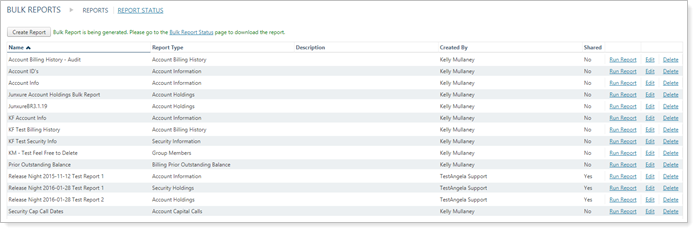
Tip: To sort by columns by ascending or descending value, click the column header.
Support Management
More Granular Support Hour Data Available on the Updated Support Management Dashboard
One reason you love Tamarac is our exceptional support. You can call us to get a solid answer for anything Tamarac-related, ranging from running a report to dealing with underlying data issues. Now it's easier for you to tell how much of your support time goes to product-related issues and how much goes to service-related issues. This helps you identify where additional training might help reduce support calls.
For example, if you notice a substantial number of product-related call hours, that might indicate firm users could benefit from additional training. On the other hand, if all your support calls go to service-related issues, that could indicate that your team is contacting support to handle tasks that could be more efficiently handled internally.
> What Qualifies as a Product Support Issue vs. a Service Support Issue?
| Product Support Issues | Service Support Issues | |
|---|---|---|
| What Qualifies | Tamarac Support trains you on how to complete a task. | Tamarac Support completes the task for you. |
| Examples |
|
|
Product Support is tracked for the total number of annual product support hours available to your firm.
Service Support is tracked for quarterly service support hours used. If you want to review total annual hours used, consult your Tamarac invoice for previous support service hours used, or contact your dedicated Tamarac Support.
You’ll notice we’ve updated the Support Management dashboard to reflect these updates. We've added:
-
Sections to split out Product Support time and Service Support time.
-
Sections to split out Solved Tickets and Closed Tickets, to more transparently communicate with you the status of all the tickets you’ve submitted.
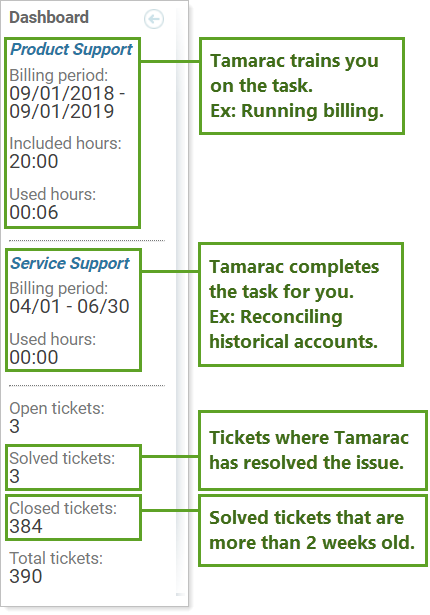
You can access the Support Management dashboard through the Support & Training Center.
