Contents
Introduction
You can make more informed decisions and streamline workflows by accessing data directly from TD Ameritrade Veo® platform from TD Ameritrade Institutional within Tamarac Reporting.
With this integration, you can:
-
See custodian account and cash balance values in Tamarac Reporting and Tamarac Trading.Make more informed portfolio rebalancing and trading decisions based on real-time custodial data without logging into multiple applications.
-
Start new forms in TD Ameritrade through Tamarac Reporting.Use Tamarac data to start a digital account opening form in TD Ameritrade.
-
See custodian alerts and confirmations.Streamline your workflow by checking alerts and receiving trade confirmations within Tamarac Reporting.
-
Set custodian as the source for specific reports.Use data from the custodian in the following reports:
- Custodian Alerts report. Available through integration only. Allows you to see custodian alerts within Tamarac Reporting.
- Custodian Account Details report. Available through integration only. Allows you to see balance data, contacts, and holder information directly from the custodian.
- Holdings report
- Transactions report
- Unrealized Gain/Loss report
- Realized Gain/Loss report
-
Submit trades directly to TD Ameritrade.With this integration, there's no need to download and then manually upload your trade files – Tamarac Trading will automatically upload them to the custodian for you.
Enrollment
To enroll in the integration:
-
Download and complete TD Ameritrade Release of Information form.
-
Send the form to the email address or fax number listed on the TD Ameritrade form.
-
TD Ameritrade and Tamarac enable the integration. When the integration is complete, Tamarac Account Management will contact you.
Tamarac Reporting Integration
In this section, you'll find out how to access the various integration points between TD Ameritrade Institutional and Tamarac Reporting.
Use Start New Forms for Digital Account Opening
Important
The client must be assigned to a Household to use Start New Forms.
Filling out custodian forms is time consuming, and it's easy to make mistakes that are difficult to fix. In order to improve accuracy of custodian form completion and streamline your processes, you can start new account forms directly from Tamarac.
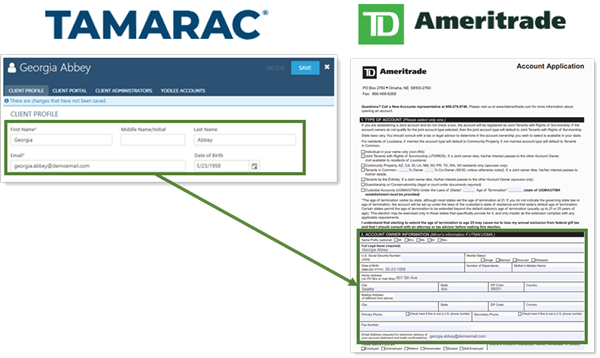
For requirements, steps, and more information about opening new accounts through Tamarac, see Start New Custodian Forms with Digital Account Opening.
Access TD Ameritrade Veo® Data
Whenever you access this data for the first time after you've signed into Tamarac Reporting, you will be prompted for your TD Ameritrade Veo® credentials as part of our secure integration. In addition, the integration will only be available for accounts that have been assigned the TD Ameritrade custodian.
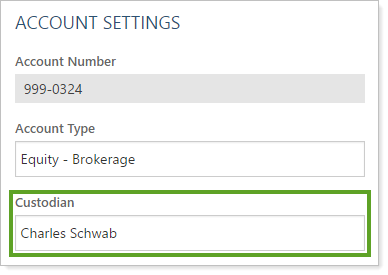
To assign TD Ameritrade as the custodian to an account, see Custodian (Accounts).
See Custodian Values on the Accounts Page
If your firm is activated for TD Ameritrade integration, you can see TD Ameritrade data directly on the Accounts page in the Custodian... columns.
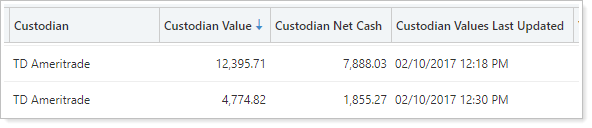
For more information, see See Custodian Values on the Accounts Page.
Run the Custodian Alerts Report
The Custodian Alerts report lists all current TD Ameritrade Institutional alerts for an account or group of accounts selected in the Find Data For list. All unread alerts will display in a bold font. This report is also available on the Dashboard.
To run this report:
-
On the Reports menu, under Custodian Reports, click Custodian Alerts.
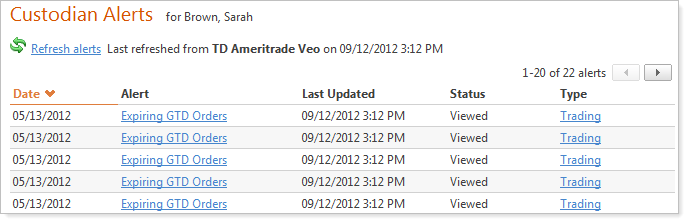
The Alert and Type columns on the report are links that allow you to view the details of the alert. Simply click the link to view the alert details. Reading an alert will not change the “read” status of the alert with the custodian. The status of an alert can only be modified by viewing the alert at TD Ameritrade.
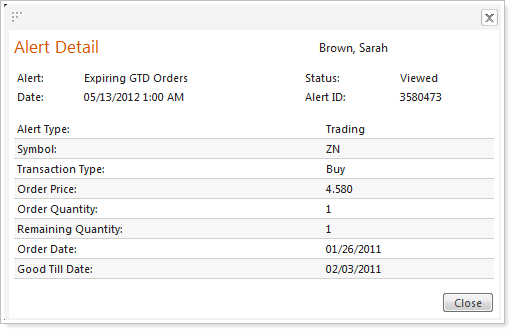
-
To refresh the data on the report, click Refresh Alerts.
Troubleshoot Errors
If you do not see information for your accounts, or if you receive an error that says, "This Account is not Currently Associated With a TD Ameritrade Custody Account..." it's likely because TD Ameritrade isn't assigned as the custodian for the accounts. To assign TD Ameritrade as the custodian, see Access TD Ameritrade Veo® Data.
Run the Custodian Account Details Report
With the Custodian Account Details report, you gain instant access to TD Ameritrade account information, including phone numbers, addresses, account overview information, email addresses, and more.
To open the Custodian Account Details report:
-
On the Reports menu, under Custodian Reports, click Custodian Account Details.
-
In the Find Data For list, search for and select the desired account.
-
The report appears on your screen.
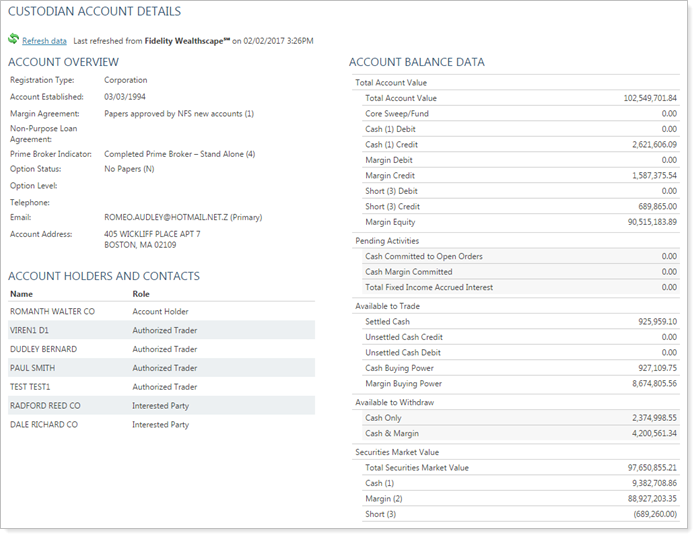
See TD Ameritrade Data on Tamarac Reports
With this integration, you gain instant access to TD Ameritrade data that can be displayed in Tamarac Reporting reports.
For details and information about how to see custodian data in Tamarac reports, see Set a Custodian as the Source of Data for a Report.
Add the TD Ameritrade Veo® Dashboard Module
Tamarac Reporting shows you alerts for the accounts that you're viewing on the dashboard. You can use the Find Data For list to filter the alerts.
To add the Custodian Alerts module to your Dashboard:
-
On the Tamarac Reporting dashboard, click Add Report.
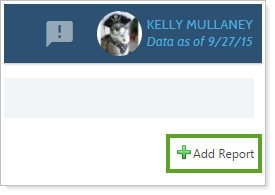
-
In the Choose a report list, click Custodian Alerts and then click Add. Tamarac Reporting adds the Custodian Alerts module to your dashboard.

-
On the Custodian Alerts dashboard module, type your TD Ameritrade Veo® credentials and then click Sign In.
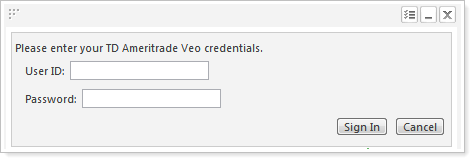
-
Click Refresh Alerts to update the alerts that appear on the dashboard.
Customize the TD Ameritrade Veo® Dashboard Module
To customize the appearance of the TD Ameritrade Veo® dashboard module:
-
Click the change settings button
 on the report module toolbar.
on the report module toolbar. -
Make any of the following changes to the report settings:
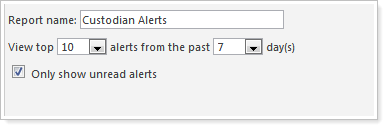
Report Setting More Information Report name Type a name for the dashboard module. View top ___ alerts from the past ___ day(s) Choose the number of alerts and days for the custodian alerts to appear on the dashboard. Only show unread alerts When you select this option, Tamarac Reporting will only display unread custodian alerts from TD Ameritrade.
-
When finished customizing the report module, click Apply.
Log in to Tamarac Reporting from TD Ameritrade Veo One®
The TD Ameritrade Institutional's Veo One® platform brings your Veo integrated third-party technology applications onto one platform with one login, one view, and one unified experience. With this release, Veo One users can use single-sign on (SSO) to open Tamarac Reporting in a new tab with the click of a button.
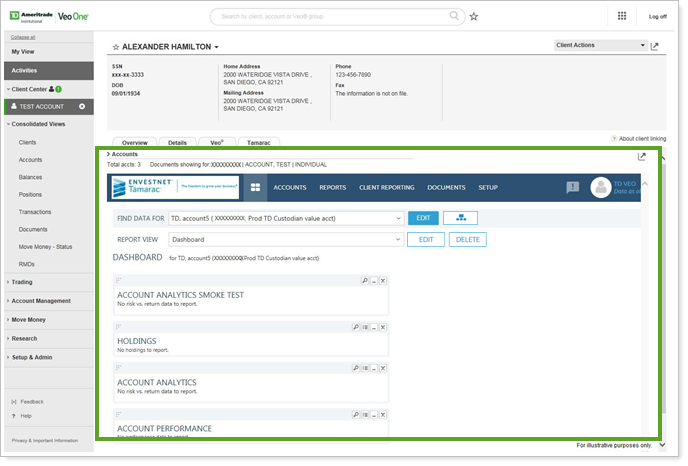
Even better, when you open Tamarac Reporting through Veo One, contextual linking will automatically open the account you're already looking at open on the Tamarac Reporting Dashboard.
Tamarac Trading Integration
In this section, you'll find out how to access the various integration points between TD Ameritrade Institutional and Tamarac Trading.
Submit Trades Directly to TD Ameritrade Institutional
With this integration, there's no need to download and then manually upload your trade files—Tamarac Trading will automatically upload them to TD Ameritrade Veo® for you.
Notes
-
VSP trading is not available with this integration.
-
If you are blocking your trades, download the allocation file and import it into Veo®.
-
If you submit more than 300 trades, these will be submitted to TD Ameritrade Institutional in batches of 300.
To submit trade files directly to TD Ameritrade Institutional, follow these steps:
-
Update all of your TD Ameritrade Institutional accounts settings to set TD Ameritrade as the custodian.
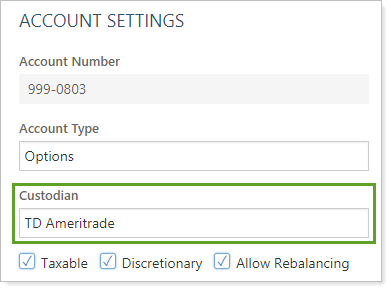
-
Create the trades as you normally would.
-
Go to the Trade List page. If you have not signed in to TD Ameritrade Institutional Veo®, or your session is no longer active, you will be prompted to enter your credentials.
-
On the Trade List page, select the accounts where you want to submit trades.
-
In the Actions list, click Trade Actions and then click Continue.
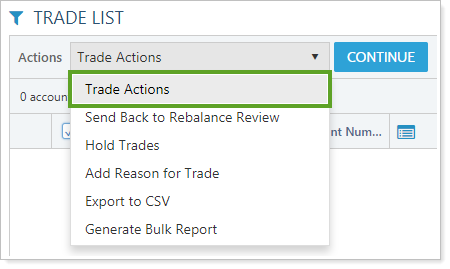
-
On the Trade Actions dialog, select Send Veo® trade files to TD Ameritrade Institutional's Veo® platform.
Tamarac Trading will submit the trades to TD Ameritrade Institutional for all TD Ameritrade Institutional trade files that are generated.
-
Sign into the TD Ameritrade Institutional Veo® platform to submit your trades.
TD AMERITRADE INSTITUTIONAL DIRECT TRADING WORKFLOW
Reviewing trades allows you to verify trades and correct errors before execution.
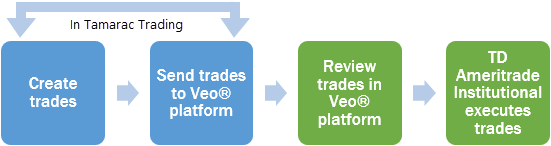
-
If desired, download your trade files for record keeping and reconciliation. You won't need to submit these files to TD Ameritrade Institutional.
See Real Time Account and Cash Balances from TD Ameritrade Institutional
You can see real time account and cash data from TD Ameritrade Institutional directly in Tamarac Trading. After signing in using your TD Ameritrade Institutional credentials, this data is available in columns on the Rebalance, Rebalance Review, and Trade List pages.
To see account and cash balance data directly from TD Ameritrade Institutional, follow these steps:
-
Update all of your TD Ameritrade Institutional accounts to use the TD Ameritrade custodian in the Account Configuration settings, if applicable.
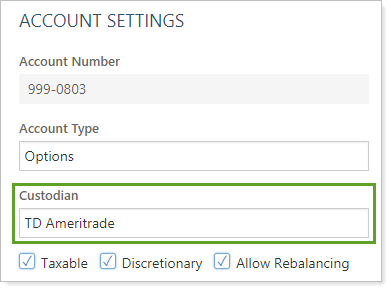
-
On the Rebalance & Trade menu, click one of the following:
Rebalance
Rebalance Review
Trade List
-
Add any applicable columns to the page using these steps:
-
Click
 in the lower-right corner.
in the lower-right corner. -
In the list of available columns, click name of the column you want to add.
Available Column More Information Custodian Cash Difference Displays the value of Total Cash – Custodian Net Cash. Custodian Net Cash Displays the custodian's value for net cash in the account. Custodian Value Displays the custodian's value for the account. Custodian Value Difference Displays the value of Total Account Value – Custodian Value. Custodian Values Last Updated Displays the last time and date the custodian values were updated. -
Click > to add the column to the Selected list. You can press and hold CTRL to select multiple columns.
-
When you're finished adding the columns, click Save
-
-
Select one or more accounts where you want to update custodian values.
-
Click Retrieve Custodian Values in the Actions list and click Continue. This will update the columns that display values from the custodian.
