 Back
Back
 Back Back |
Home > Tamarac Trading > Rebalances and Trades > Approvals Orders and Reconciliation > Manage Orders on the Orders Page
|
Manage Orders on the Orders Page
|
Verify Reconciliation Information |
The Orders page allows you to review and report on orders that have already been executed, enabling you to complete post-trading functions like auditing orders and reconciling trades. Once you log orders from the Trade List page, these trades go to the Orders page which serves as a list of orders you're going to send or have already sent to the custodian.

You can take the following trade actions on the Orders page:
Verify reconciliation information by reviewing orders placed and reconciling them with current holdings information received from your portfolio accounting system (PAS).
Update client holdings.
Add a note to an order, even after it's been logged.
Remove unwanted orders by sending them back to the trade list for further action or deleting them.
As part of the reconciliation process, you can use the Orders page to review orders and compare them to current holdings. The Orders page has these tools available to help you find the information you need:
Export to CSV allows you to select any number of orders and download that data to a CSV file.
Add columns to view additional data points—for example, the name of the trade approver or the name of the custodian—and sort data by those columns.
Filter the page by saved search, account set, working list, or order date.
For more information on these tools, see Orders Page Actions, Views, and Filters.
After approving trades and logging orders, but before the updated holdings flow in from your portfolio accounting system (PAS), you can use Update Holdings to update your clients' portfolios based on those orders.
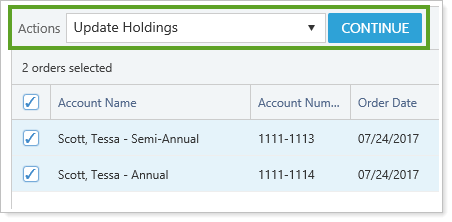
For full details about updating client holdings, see Update Holdings After Trading.
Order notes allow you to add useful information about a trade and associate it with the account. For example, you can add a reason for trade or trade confirmation details. Later, you can use a bulk report to retrieve this information.
To add an order note, select the appropriate order and choose Add Order Notes in the Actions list. You can add order notes before or after the order is logged.
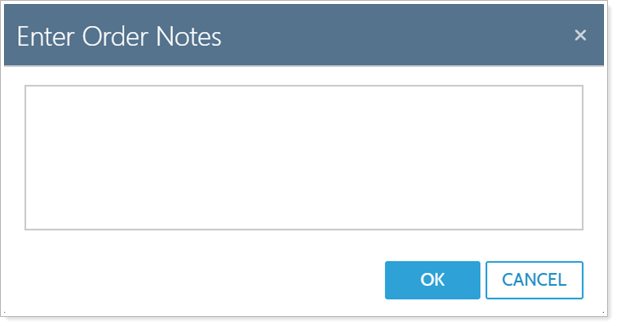
For more information on using and viewing notes throughout Tamarac Trading, see Overview of Notes in Tamarac Trading.
If you see an order on the Orders page you want to remove—for example, a logged order wasn't filled as expected or was canceled—you have two options to remove the order:
Send the order back to the Trade List.
Delete the order.
When you send orders back to the Trade List, all orders will be sent back.
Once the account has been saved, or if you update holdings or perform a rebalance on the account, this option is no longer available.
Once logged, orders are assumed to be executed. However, if any orders aren't executed, you can send them back to the Trade List. You might use this option if there was an issue with the trade file you generated—for example, you created the incorrect trade file.
You can send orders back to the Trade List page and re-create the trade file using these steps:
On the Rebalance & Trade menu, click Orders.
Select one or more orders that you want to move to the Trade List.
In the Actions list, click Send Back to Trade List.
Click Continue.
On the confirmation dialog that appears, click OK.
If you delete an order, Tamarac Trading will delete all associated recent trades for the same date and ticker for the account.
Deleting orders will affect wash sale monitoring.
If you sell a position and then delete the order, Tamarac Trading will not prevent you from re-buying that security for a rebalance during the same day.
To delete unwanted orders in Tamarac Trading, follow these steps:
On the Rebalance & Trade menu, click Orders.
Select one or more orders that you want to delete.
In the Actions list, click Delete Orders and then click Continue.
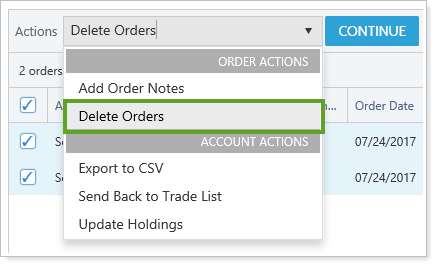
Type a reason for deleting the orders, and then click OK.
The logged orders you see on the Orders page are used for tracking possible wash sales. These logged orders are tracked within the individual accounts on the Recent Sells & Buys Setting. If you delete an order on the Orders page, this can affect wash sale monitoring.
Fore more information on tracking and preventing wash sale rule violations, see Wash Sales.