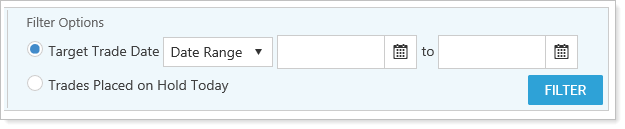Back
Back
 Back Back |
Home > Tamarac Reporting > Work With Tamarac Pages > Trades on Hold Page Actions, Views, and Filters
|
Trades on Hold Page Actions, Views, and Filters
You can place trades on hold in Tamarac Trading, allowing you to save the details of the trade for later execution. This allows you to save trade details overnight, whereas trades not placed on hold will not be saved until the next day.
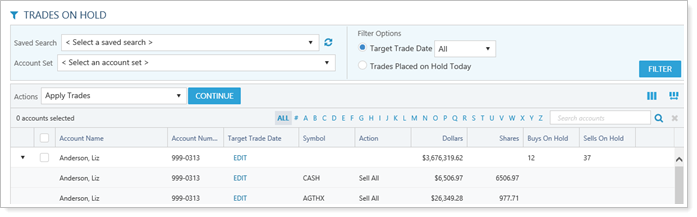
This page provides details on features of the Trades on Hold page. For details about when to place trades on holds, best practices, and more, see Trades on Hold.
You can take these actions on the Trades on Hold page.
When you're ready to place one or more trades on hold, see the following pages for steps and details:
To change the target trade date for one or more trades on hold, use Edit Target Trade Date in the Actions list.
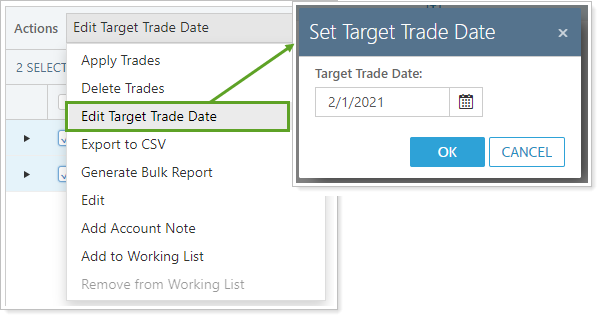
If you need your trades on hold data in bulk, choose Export to CSV in the Actions list. This generates a comma delimited CSV file you can download based on the columns showing on the Trades on Hold page. If you'd like to see additional data points in this exported file, add those data points as columns to your view before exporting this file.
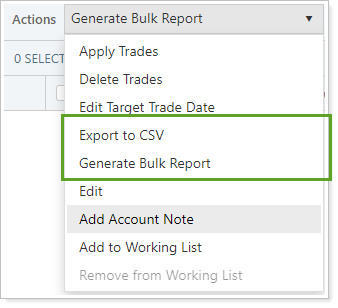
You can also export orders in bulk with an Trades on Hold bulk report, which allows you to include a wide variety of data points, including not only information about trades on hold, but account and rebalancing details.
You can edit the account settings for individual or multiple accounts on this page. This can be done one of two ways:
Actions List.Select an account or accounts and choose Edit in the Actions list. This allows you to change account settings without navigating away from the page.
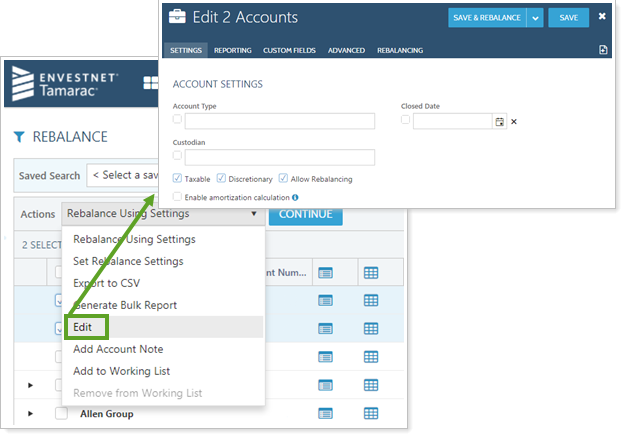
Account Name.Click on the account name to open the account settings for that account.
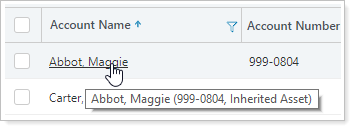
You can add an account note to any trade you're viewing on the page by adding the Notes column and using the icon to view and add account notes.
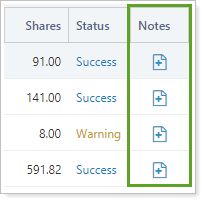
You can also choose Add Account Note in the Actions list to add a trading note to the account.
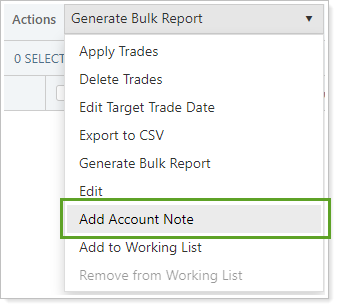
For more information, see Overview of Notes in Tamarac Trading.
If you'd like to include certain records to a working list, you can add or remove them using the Actions list.
For more information, see Using Working Lists.
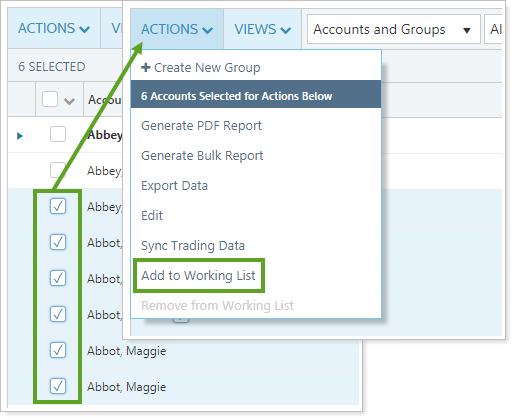
The Trades on Hold page allows you to review trades placed on hold across all accounts. This page lets you search by account or Target Trade Date, review these trades, and place them back into normal trading workflow as needed.
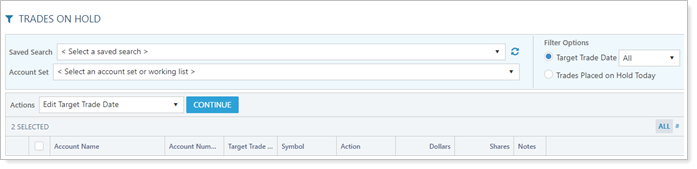
You can customize and filter this page in the following ways.
Add, arrange, and remove columns, then save that configuration so the page loads with it in the future. For more information, see Add, Remove, and Rearrange Columns on Trading Pages.
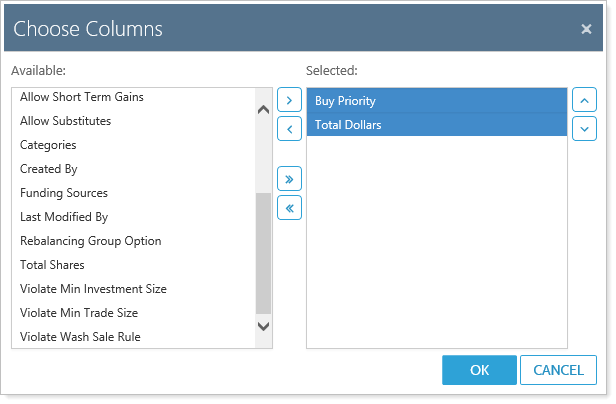
Adjust the column width to a custom size or automatically to fit the data. For more information, see Change Column Width on Pages in Tamarac.
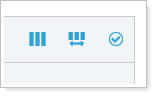
Sort data in columns by ascending or descending order. For more information, see Sort and Filter Columns on Pages in Tamarac.
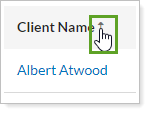
Filter by saved search, account sets, or working lists. For more information, see Available Page View Filters.
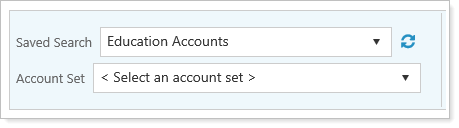
Select a target trade date or date the trade was placed on hold to view the trades on hold you want to view. For more information, see Filter Options (Trades on Hold).
Every time you load the Trades on Hold page, the Target Trade Date automatically resets to Today. If you don't see the trade you're looking for, check the date filter to confirm it's set to the correct target trade date.