 Back
Back
 Back Back |
Home > Tamarac Trading > Rebalances and Trades > Approvals Orders and Reconciliation > Place Trades on Hold
|
Place Trades on Hold
|
Place a Specific Trade on Hold Place a Trade on Hold on the Rebalance Summary Place a Trade on Hold Using Spreadsheet View |
You can place trades on hold in Tamarac Trading, allowing you to save the details of the trade for later execution. This allows you to save trade details overnight, whereas trades not placed on hold will not be saved until the next day.
This page provides steps for how to place trades on hold.
For details and best practices about placing trades on hold, see Trades on Hold.
You can pick and choose which trades you want to place on hold. For example, you can hold a trade in one security while executing all other trades in that account.
Trades can be placed on hold from these locations within Tamarac Trading:
Once you place a trade on hold in an account, that account cannot be rebalanced until those trades are applied or deleted.
To place only a specific trade on hold from the Rebalance Summary, follow these steps:
Open the Rebalance Summary.
Click the ![]() icon next to the trade you want to place on hold. This opens the edit options for the trade.
icon next to the trade you want to place on hold. This opens the edit options for the trade.
Click Hold and enter a target trade date.
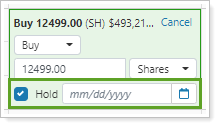
Click Generate Custom Strategy.
You'll see an icon designating the trade is on hold.
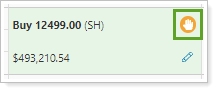
Once this is completed, the trade will appear on the Trades on Hold page where you can review the trade. You can then execute the trade or delete it as needed.
To place only a specific trade on hold using spreadsheet view on the Rebalance Summary, follow these steps:
Open the Rebalance Summary.
Click  and select Hold Trade.
and select Hold Trade.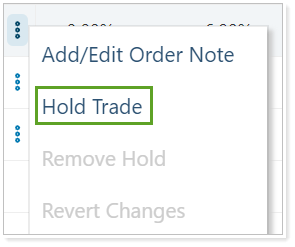
In the Hold Trade panel, enter the Target Trade Date if applicable and select Continue.
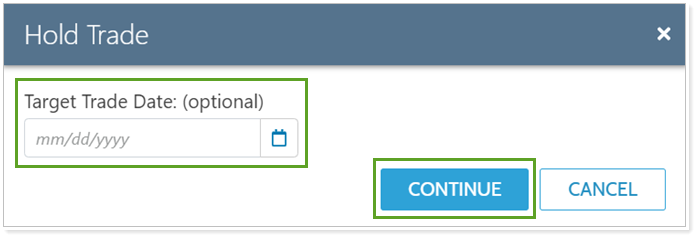
You'll see an icon designating the trade is on hold.
![]()
You can place trades on hold on the Trade Summary report or Trade Review page, using the same process. To place specific trades on hold from these places, follow these steps:
Open the Trade Summary report or Trade Review for an account.
Select the check box next to the trade you want to place on hold.
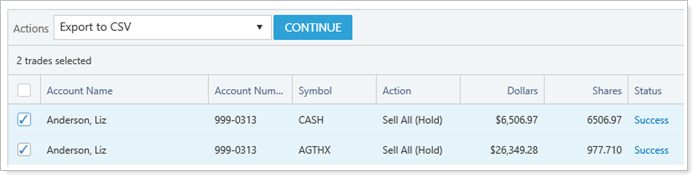
For more information on selecting multiple accounts, selecting all available records, or limiting your selection, see Select All Check Box.
Select Hold Trades in the Actions list and click Continue. This opens the Hold Trades dialog box.
Choose aTarget Trade Date.
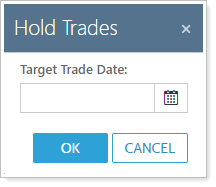
Click OK.
Once this is completed, the trade will appear on the Trades on Hold page where you can review the trade. You can then execute the trade or delete it as needed.
You can place all trades in an account on hold at once. For example, you can place all trades in an account on hold until you are able to get authorization to trade from a client in a non-discretionary account.
To place all trades in an account on hold, follow these steps:
Open the Rebalance page, Rebalance Summary report, Rebalance Review page, or Trade List page.
On the Rebalance, Rebalance Review, and Trade List pages, select the check box next to the accounts you want to place on hold.
Select Hold Trades in the Actions list. This opens the Hold Trades dialog box.
On the Rebalance page, you can also click ... next to the account where you want to hold all trades and select Hold Trades.
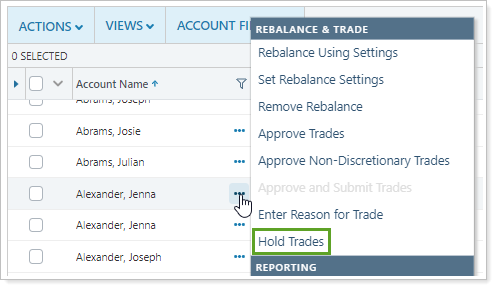
On the Rebalance Summary, click ... and select Hold Trades.
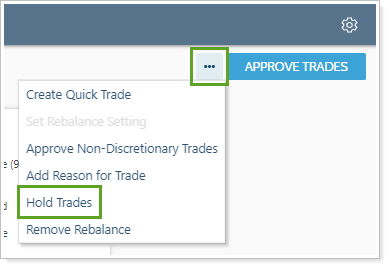
Add a Target Trade Date.
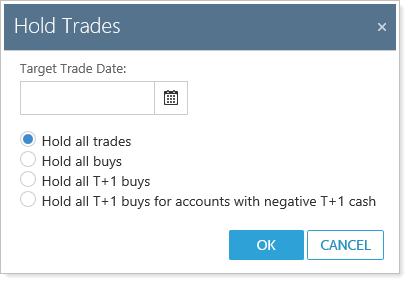
Select one of these options:
| Option | More Information |
|---|---|
| Hold all trades | Places all buys and sells on hold for the Target Trade Date you specify. |
| Hold all buys | Places all buys on hold for the Target Trade Date you specify. All sells go to the Trade List once approved. |
| Hold all T+1 buys | Places all T+1 buys on hold for the Target Trade Date you specify. All other trades go to the Trade List once approved. |
| Hold all T+1 buys for accounts with negative T+1 cash | Places all T+1 buys in accounts where Tamarac Trading calculates negative T+1 cash on hold for the Target Trade Date you specify. All other trades go to the Trade List once approved. |
Click Ok.
Once this is completed, the trade will appear on the Trades on Hold page where you can review the trade. You can then execute the trade or delete it as needed.