Contents
Introduction
Directed trades allow you to focus on individual securities while giving you the option of trading across a group of accounts outside the constraints of a rebalance.
When creating a directed trade, the options you choose depend on your strategy, but the basic workflow is the same:

After you've identified accounts, the next step is to create the directed trade using the options most suited to your goals. This includes selecting the security you'll be trading, the quantity you'll be trading, and the quantity type.
For example, the following directed trade sells 100% of MSFT:
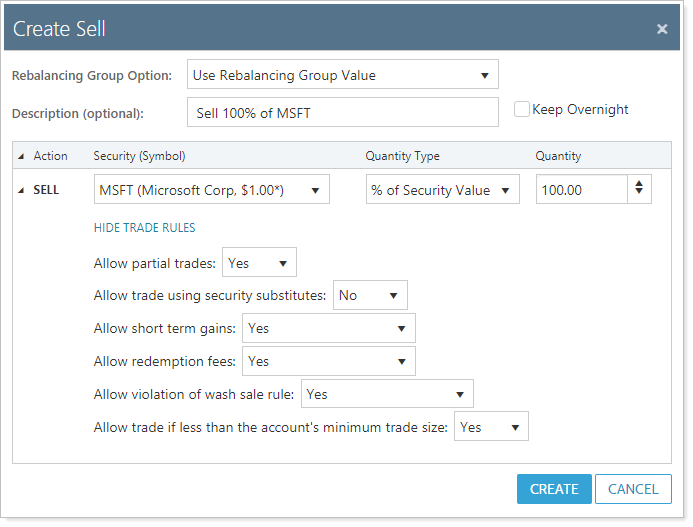
This page provides steps for how to create, edit, or delete directed trades. For information about other steps in the Directed Trades workflow, see Directed Trades Process.
For more information on specific strategies that can be used with directed trades, see Strategies Using Directed Trades and Directed Trades Versus Rebalancing.
For more information on the trade types available in directed trades, see Trade Type and Quantity Definitions in Directed Trades.
Create a New Directed Trade
To create a directed trade, follow these steps:
-
On the Rebalance & Trade menu, choose Directed Trades.
-
In the Create Trade list, choose the applicable trade type and click Create.
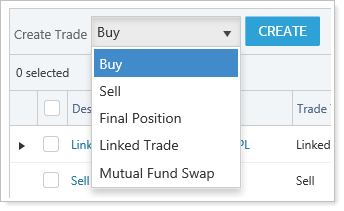
For more information, see Trade Type and Quantity Definitions in Directed Trades.
-
In the Rebalancing Group Option list, choose one of the following:
Use Rebalancing Group Value.Trades at the group level. Tamarac Trading will select the best account in which to execute the trade and the trade will be calculated at the group level.
Use Underlying Account Value.Trades at the individual account level.
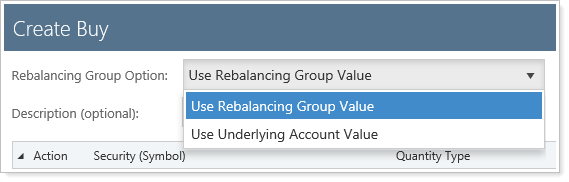
For more information, see Trade Type and Quantity Definitions in Directed Trades.
-
Enter an optional description in the Description field. This description can contain information that's useful to you—for example, differentiating similar directed trades.
-
Select Keep Overnight, if desired, to save this directed trade for tomorrow. When selected, this option saves quantity, quantity type, funding source, buy priority, and other trade parameters overnight. When cleared, your directed trades will not be saved overnight.
This option does not save accounts associated with the directed trade. Try using a saved search or a working list if you need to save associated accounts.
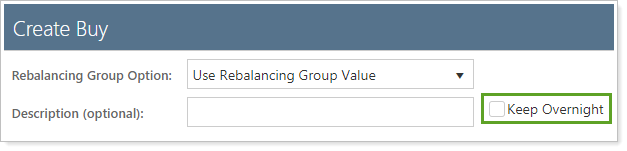
-
In the Select a Symbol list, click the down arrow and then type the ticker in the box that appears. If you selected Linked Trade or Mutual Fund Swap, note that the buys and sells are separated on the screen.
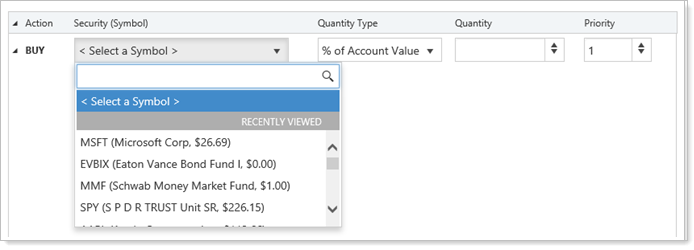
-
In the Quantity Type list, choose the appropriate type for the directed trade. For a full description of the quantity types, see Trade Type and Quantity Definitions in Directed Trades.
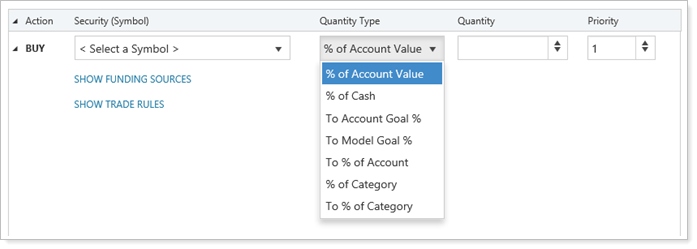
-
In the Quantity box, type the quantity you want to buy or sell.
If you're using the Sell Losses or Sell Gains quantity type, you won't be able to enter anything in the Quantity box. Instead, you'll enter a percentage of loss/gain and dollar amount of loss/gain to serve as your thresholds for the directed trade.
-
In the Priority box, choose the priority of the directed trade. Tamarac Trading processes priority 1 first and then the rest of the trades in numerical order.

-
The Show Funding Source link appears for trades that include buys. Click the link to add a security or securities to a list that will be sold to generate cash for the buy. You can also specify the sell order using the up and down arrows.
Select Only Sell to Account Goal % for all or some funding securities to sell those that are overweight in the model and to prevent sale of underweight or on target funding sources.
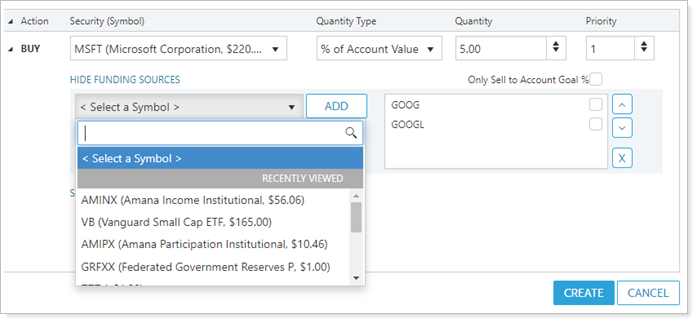
-
Click the Show Trade Rules link and specify the trade rules for this directed trade.
- Allow Partial Trades
- Allow Trade Using Security Substitutes
- Allow Short Term Gains
- Allow Redemption Fees
- Allow Violation of Wash Sale Rule
- Allow Trade if Less Than the Account's Minimum Trade Size
- Allow Trade if Less Than the Minimum Investment Setting
The trade rules you see will change based on the type of directed trade you choose, so only the trade rules that apply to your particular directed trade will appear.
The trade rules you set here will override the defaults you have set on the Rebalancing System Settings page. For more information on the logic of these trade rules, see Directed Trade Settings.
-
Click Create. Tamarac Trading will create the directed trade. Confirm the action in the alert window by clicking Continue. Next, you'll want to add accounts to which you want to apply the directed trade.
Edit a Directed Trade
In addition to editing the trade itself, you can also Change or Remove Accounts from a Directed Trade or Reapply a Directed Trade.
To make changes to an existing directed trade, follow these steps:
-
On the Rebalance & Trade menu, choose Directed Trades.
-
Click the description of the directed trade you want to edit.
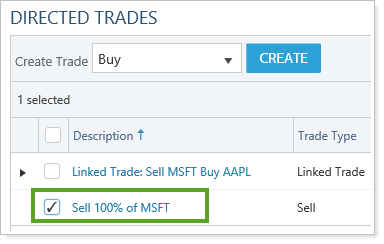
-
Make the necessary changes and then click Save & Apply.
Delete a Directed Trade
Any time a deletion or edit is executed, Tamarac Trading reprocesses the accounts to ensure the accuracy of the trades.
When possible, all deletions or edits to directed trades should be made at the same time for efficiency.
To remove a directed trade, follow these steps:
-
On the Rebalance & Trade menu, choose Directed Trades.
-
Select the check box next to the directed trade you want to delete.
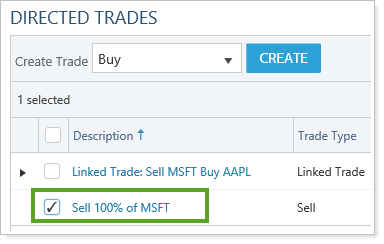
-
In the Actions list, choose Delete Trades, then click Continue.
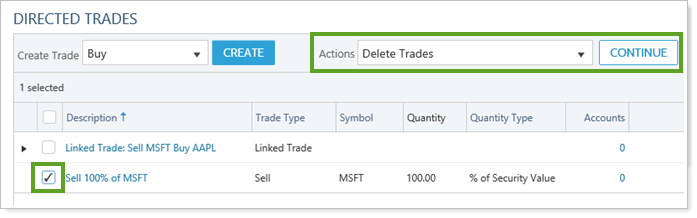
-
On the confirmation dialog, click Delete.
Next Step
Go to the next step in the Directed Trades workflow, Add Accounts to Directed Trades.
