Contents
Reporting
Performance Calculation Updated to Allow Expanded Reporting Options 
We're excited to offer a new performance calculation option that allows you to:
-
Ensure that data will not be skewed by very large outflows (the account end value is now adjusted for any outflows)
Once you've requested the calculation enhancements for your firm, you will see some additional details on your performance reports:
-
Dynamic Reports.When hover text displays for partial period returns, it will show both start and end dates. If there was more than one open period during the selected date range, you will see the start date of the first holding period and the end date of the final holding period.
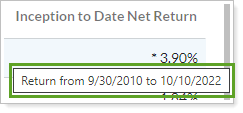
-
PDF & Dynamic Reports.Linked partial period TWR and other partial period returns can now be easily identified on your reports. A dagger symbol (†) will indicate a linked partial period TWR and an asterisk (*) will indicate all other partial period returns (TWR and IRR).
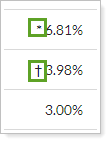
Important
Your historical returns will change after the inception sync that enables this feature. If you re-run reports that you sent to clients, you'll see different results that match the enhanced calculation instead of the legacy calculation.
Once you enable this feature, it cannot be disabled.
How The Calculation works
Your current performance calculations perform well in most circumstances, but in some instances they can result in an undefined state, preventing us from offering the options available with our new calculation.

With the new calculation, the new TWR formula always remains defined, resolving the reporting limitations and allowing you to get deeper, more transparent reporting.

To take advantage of the enhanced calculations, contact your Tamarac Service Team. You will need to have intra-group flows enabled before you can use the enhanced calculations.
Our Revised Performance Calculations & Impacts video provides more details about this feature, along with easy-to-understand explanations.
Show Closed Accounts in Performance Reports 
Based on your feedback, we've updated the way closed accounts can be handled for performance reports, and have provided options for how they're shown.
For more information on viewing closed accounts in dynamic and PDF performance reports, view Show Returns for Closed Accounts.
Account Ledger and Comparative Review Reports
The Account Ledger report will show all accounts that were open on the end date for your reporting period, even if they have since been closed.
The Comparative Review report will show any account which had activity during your reporting period, even if it has since been closed. As a result, data on the reports now properly adds up to the total rows, where applicable, when one or more accounts were closed during the reporting period selected.
Additionally, we added Closed Date as an available column on the Account Ledger and Comparative Review PDF reports, and on the dynamic Comparative Review report.
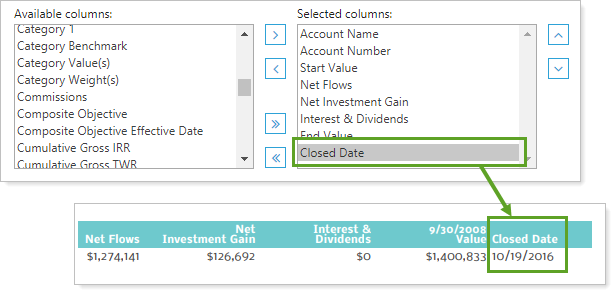
All Other PDF Performance Reports
If you enable the new enhanced performance calculations, you can see closed accounts and sold positions as partial periods for the following PDF reports:
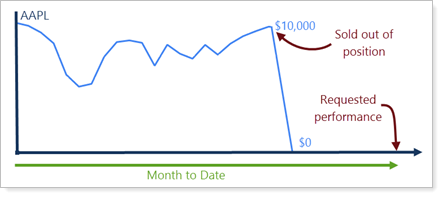
Until now, your PDF performance reports have not shown accounts that were closed at the time the reports were run (even if the accounts were open during the reporting period). Now your accounts will be shown by default if they were open until the end of the date period you selected.
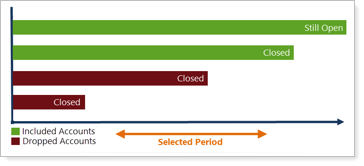
If you are reporting on selected direct members or single accounts, you can choose to show any closed accounts that have been open during at least part of the date period you are reporting on. This option is available for all PDF reports (except Comparative Review and Account Ledger) if you have the performance calculation enabled.
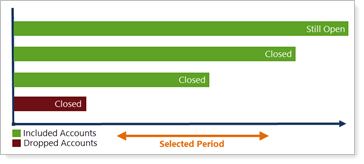
You can set this option by selecting the Include reports for closed accounts check box when you set up your PDF template.
To take advantage of the enhanced performance calculations, please contact your Tamarac Service Team. You will need to have intra-group flows enabled before you can use the enhanced performance calculations.
Include Returns Across Holdings Gaps in Performance Reports 
We're providing much deeper access to historical performance data at both the position and account level. Previously, performance was displayed for only the most recently held period of a position, but now reports can calculate performance for all holding periods and then aggregate that data. This reporting option is available if you enable the enhanced performance calculations.
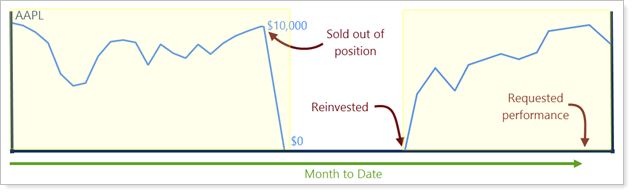
We have made changes to specific reports to reflect the new functionality:
-
The Account Analytics report will display return information for the last contiguous account period, but it does not have any logic to link returns across gaps.
-
For the Account Performance report, you can choose what to show when you expand a group—you can show either category or security positions that were held during a selected period.

The charts and tables for Account Performance also will be influenced by this option—the bar chart will show all returns across the full date period, but the line chart will show only the last contiguously held date period. For tables, lines that do not include data will be dropped.
To take advantage of the enhanced calculations, contact your Tamarac Service Team. You will need to have intra-group flows enabled before you can use the enhanced calculations.
Include Previously Held Positions in Performance Reports 
We know it's useful for your reporting to include IRR across previously held positions, and we've made that possible with this release if you enable the enhanced performance calculations. Previously, the displayed IRR calculations conformed to the period displayed for TWR, but IRR will now be displayed for any period requested.
Note
You can enable this IRR functionality separately from the TWR revision, if desired. TWR and IRR will display both start and end dates, even if the IRR calculation is enabled by itself (the system cannot support two separate paradigms for reporting partial return dates simultaneously). This only impacts dynamic report hover text and PDF reports with Show actual return dates enabled for partial periods.
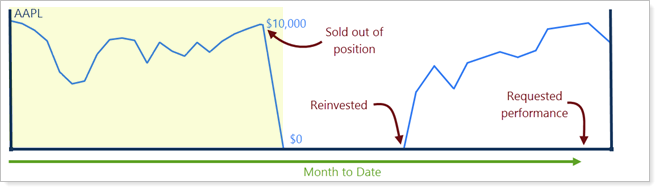
To take advantage of the enhanced calculations, contact your Tamarac Service Team. You will need to have intra-group flows enabled before you can use the enhanced calculations.
Control Which Accounts in a Group Are Included in Performance Reports
We're giving you more granular control over the way your performance is reported within groups. You can now specify individual accounts that should be excluded from a group's performance on both PDF reports and dynamic reports.
When you edit a group, the Include in Performance column allows you to specify which of the accounts are included in each group's performance.
Note
Accounts that are not included will not show performance returns (such as IRR and TWR) when reporting on the account in context of its group. However, value ($) will still be reported.
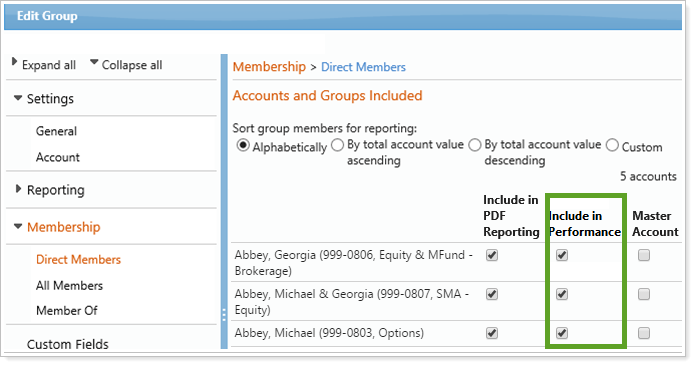
If you're reporting only on a single account, performance will still be included—the setting only affects accounts that are reported within a group. If a group has any accounts excluded from performance, the Calculate performance during sync check box on the General tab of the Edit Group page will be disabled for that group.
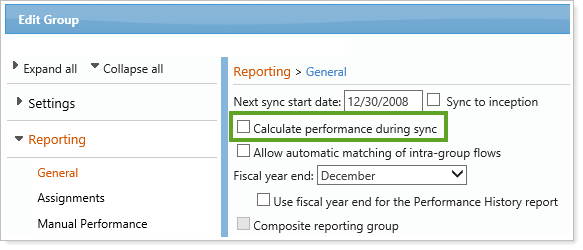
When you upload account data, settings indicate which accounts are included in group reporting. You won't have to worry about inconsistencies in your upload settings for this feature because we added warnings to alert you if the upload would:
-
Exclude all members from the group
-
Set Calculate performance during sync to "True" for groups where a member is set to be excluded from performance
-
Attempt to exclude a reporting group from performance (only accounts can be excluded with this feature)
To enable this feature, please contact your Tamarac Service Team.
Note
This feature is only available if your firm maintains accounts and groups in Advisor View.
Respect Group Sort Order on Reports
We're making it easier to understand how group members will be sorted on your reports. Previously, the sort order settings for the Comparative Review and Asset Allocations reports could conflict with your Accounts sort order settings. This was potentially confusing when you viewed your reports and didn't see the sort order that you had set for accounts.
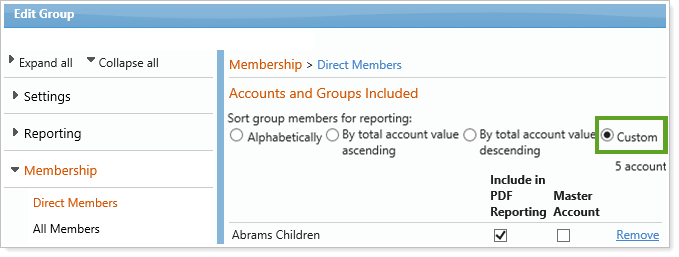
As of this release, you can choose the Default Group Member Sort option in the Sort by list on your Comparative Review and Asset Allocation reports so that the Accounts sort order settings will be respected for all reports.
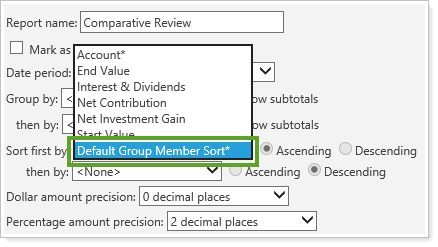
Bulk Reports
New Bulk Report Fields Available 
We've added bulk report fields that you've been requesting, and we think you'll be pleased with the expanded options.
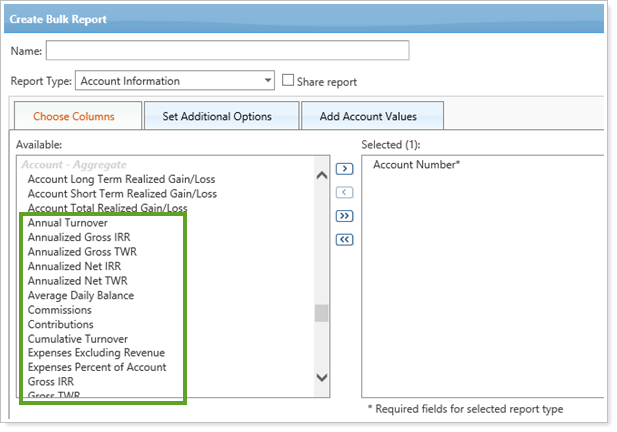
The fields listed in the table below are now contained in the Account - Aggregate section, which is available in any of the report types except Account Billing Group and the security report types.
| Field Name | Description |
|---|---|
| Annualized Gross IRR |
The account's annualized Gross IRR for the selected date period. |
| Annualized Gross TWR |
The account's annualized Gross TWR for the selected date period. |
| Annualized Net IRR | The account's annualized Net IRR for the selected date period. |
| Annualized Net TWR | The account's annualized Net TWR for the selected date period. |
| Annual Turnover | The annualized turnover for the selected date period. |
| Average Daily Balance | The daily average managed value of the account for the selected date period. |
| Commissions | The sum of all the commissions for all transactions in the selected date period. |
| Contributions | The sum of all the contributions in the selected date period. |
| Cumulative Turnover | The cumulative turnover for the selected date period. |
| Expenses Excluding Revenue | The sum of all expenses excluding management fees and margin expenses for the selected date period. |
| Expenses Percent of Account | The sum of all expenses and commissions for the selected date period divided by the average daily balance. Reported as a percentage. |
| Gross IRR | The account's cumulative Gross IRR for the selected date period. |
| Gross TWR | The account's cumulative Gross TWR for the selected date period. |
| Interests & Dividends | The sum of all interest and dividend transactions for the selected date period. |
| Internal Commissions | The sum of all the commissions for all transactions with in-house broker codes in the selected date period. Only available for Broker-Dealers. |
| Management Fees | The sum of all management fees for the selected date period. |
| Management Fees and Commissions | The sum of all management fees and commissions for the selected date period. |
| Margin Expense | The sum of all margin expense transactions for the selected date period. |
| Net Contribution | The net of contributions and withdrawals for the selected date period. |
| Net Investment Gain | The difference between the start and end values for the selected date period minus the Net contribution for the selected date period. |
| Net IRR | The account's cumulative Net IRR for the selected date period. |
| Net TWR | The account's cumulative Net TWR for the selected date period. |
| Number of Trades | The number of trades in the selected date period. |
| Portfolio Yield | The sum of management fees and commissions for the selected date period divided by the average daily balance. Reported as a percentage. |
| Previous 12 Months Turnover | The turnover for the 12 months preceding the last day of the selected date period. |
| Purchases | The total value of all buys and covers in the selected date period. |
| Sales | The total value of all sales and shorts in the selected date period. |
| Traded Away Commissions | The sum of all the commissions for all transactions without in-house broker codes in the selected date period. Only available for Broker-Dealers. |
| Withdrawals | The sum of all the withdrawals in the selected date period. |
New Security Holdings Bulk Report
If you need to find holdings information at the security level, you can now use the new Security Holdings bulk report. Previously, this information was grouped in the Security Information bulk report, but you can reserve your Security Information reports for instances when holdings information is not needed.
As of the release, all holdings in Security Information bulk reports will be converted into Security Holdings bulk reports so that you will be set up and ready to move forward with the new report type.
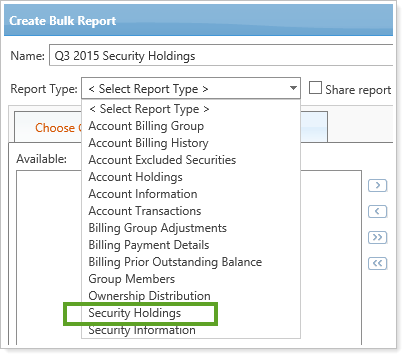
Search
New Security Filter for “Amortize To”
You can now filter securities by amortization and accretion settings. This new saved search option is especially helpful if you deal with fixed income securities.
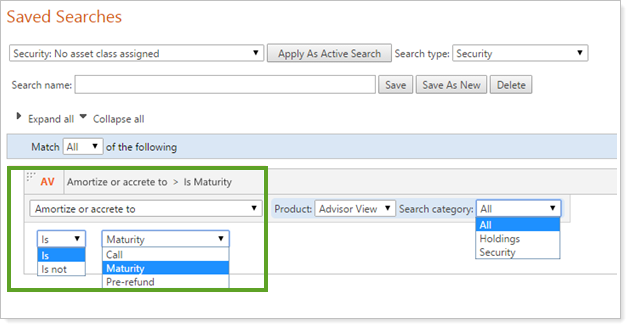
Account Maintenance
Automatically Refresh Account Sets 
We updated the way your account sets refresh—now your account sets can refresh every morning after the sync if you request this feature. That way you won't have to remember to manually sync them each day, but you'll still have the option to manually refresh them in case you need to update your account sets again prior to the next sync.

You can request this option from your Tamarac Service Team when they schedule a sync for you.
Integration
Single Sign-On to Finance Logix
If you're currently using Finance Logix, you will now have single sign-on access from within Advisor View—making it faster and easier to access information in both locations.
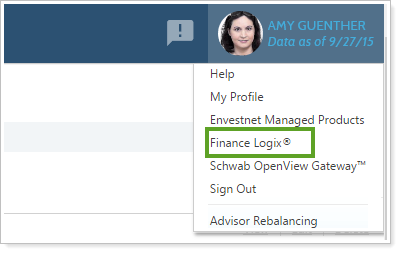
To enable this feature, please contact Account Management.
Single Sign-on to Advisor CRM
Advisor CRM users can now quickly and easily access Advisor CRM from within Advisor View by hovering over their name in the upper-right corner, and then clicking the Advisor CRM link.
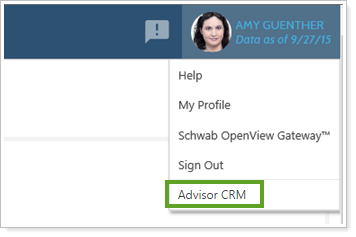
Usability
Find Symbols Quickly and Easily
We've made it faster to find and use securities in Advisor View.
With a quick click, you can now see recently viewed symbols any time you add or use a security. Up to 10 of your recently viewed symbols will appear when you click in the Add Security field, and symbols that are currently in use will be excluded in order to prevent duplication.
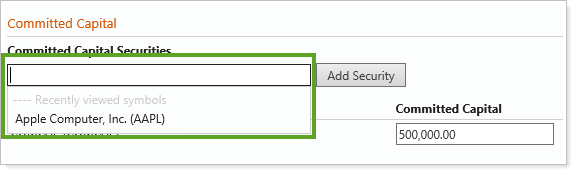
If you search by starting to type the symbol, a list of up to 20 symbols that match your entry will display dynamically so you can easily select the one you want to use.
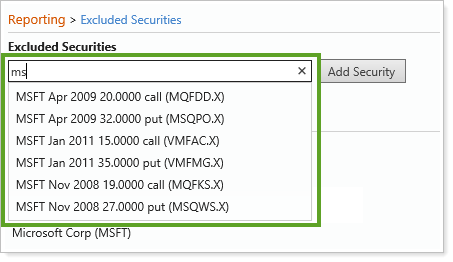
Add Custom Graphic in PDF Dashboard Sections
We're introducing an exciting new option for your PDF dashboard. Now you have the ability to add a custom graphic file to any section so you can display your logo, contextual data, market commentary graphs, or other information that your clients would find useful. The file can be any .bmp, .gif, .jpg, or .png file that meets the width requirement.
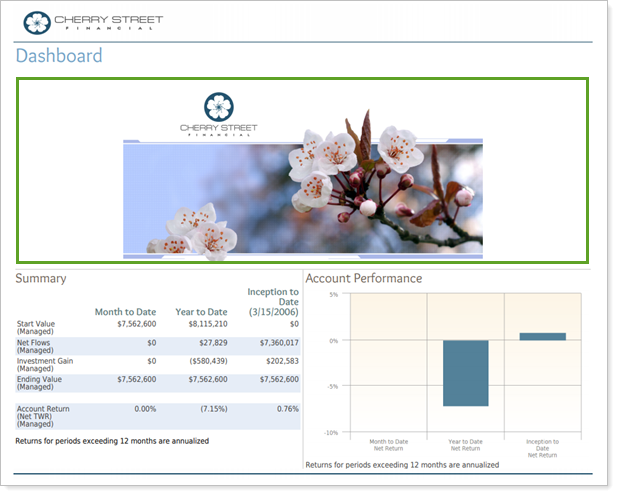
When you set the new Custom Graphic option as your content type, you will be able to choose from graphics that have been previously uploaded into Advisor View, and then set how you want the image aligned on the page.
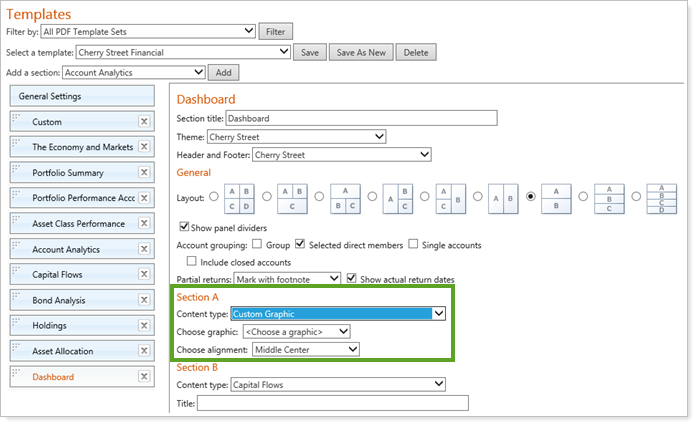
Performance is Calculated by Default During New Account Syncs
We discovered that there were concerns around the Calculate performance during a sync for new accounts check box on the System Settings page, so it's now default behavior for performance to be calculated during a new account sync, and the check box has been removed.
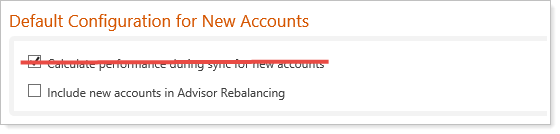
Support & Training Center
View Your Billable Hours in the Support Management Page
We've added a new Billable Hours column to the Support Management page, making it easy for you to see the number of hours that you will be billed for each support request you've submitted.
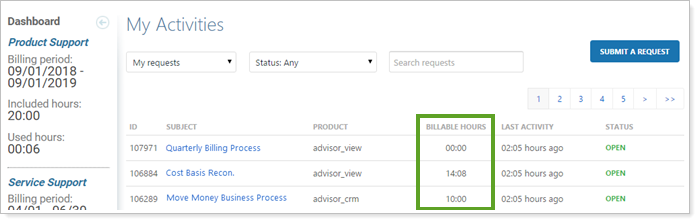
Advisor Services
Error Reports Are Categorized on Your FTP Site
We added subfolders to your FTP directory so that all of your post-sync error reports will be categorized in an easy-to-view format. Previously, all files were sent to the root directory of your FTP site, making it difficult to find a specific file. Now the reports will be sorted automatically into the following folders:
-
The ByAllAccounts Aggregation Error Reports folder will collect BAA Error reports
-
The Rebalancing Upload Error Reports folder will collect Rebalancing Upload Error reports
-
The Delinked Account Reports folder will collect Missing Account List reports
-
The Reconciliation Reports folder will collect Share/Cost Basis Reconciliation reports
Any reports that previously existed in the root directory will still be located there unless you work with your support associate to transfer them into their respective folders. However, all new reports will automatically go into the new folders so that it will be easier to find them.
Learn More - Watch the Release Video
