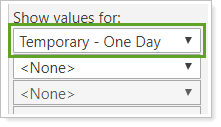Back
Back
 Back Back |
Home > Tamarac Reporting > Saved Searches Benchmarks & Dates > Dates & Date Periods > Create, Edit, or Delete a Temporary Date or Date Period
|
Create, Edit, or Delete a Temporary Date or Date Period
Temporary dates or date periods are dates or date periods you create for use on a single day, but that you don't need to keep to use in the future. This page provides steps for how to create or delete temporary dates or date periods.
For more information, see Dates and Date Periods.
To create a temporary date, follow these steps:
Open the dynamic report where you want to create a temporary date, then click Edit.
In the Date list, click Create New.
In the Date name box, type a name for the date and then specify the date you want to use.
Enter the date information you want to use.
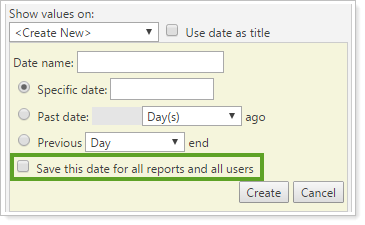
Temporary dates are automatically deleted when you navigate away from the report or when you log out of Tamarac. They are not deleted if they are included in a report view.
If a temporary date is not deleted after you navigate away, confirm that it is not in use in the report view settings. Once the temporary date is no longer in use, it will be deleted.
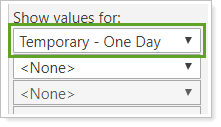
To create a temporary date period, follow these steps:
Open the dynamic report where you want to create a temporary date, then click Edit.
In the Date range list, click Create New.
In Date Period name, type a name for the date period and then specify the date range you want to use.
Choose the date period type and add the specifics of the date period. See the following for more information:
Select Always use previous period if you're using the Previous, Inception to Previous, or Previous to Previous date period types and you want to adjust the date period when using at the end of a date period range. For more information, see Always Use Previous Period.
To specify the date period is a temporary date period, clear Save this date for all reports and all users.
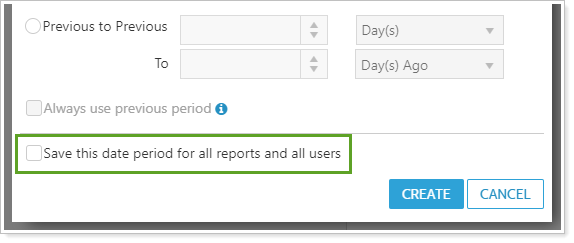
Click Create.
Temporary date periods are automatically deleted when you navigate away from the report or when you log out of Tamarac. They are not deleted if they are included in a report view.
If a temporary date period is not deleted after you navigate away, confirm that it is not in use in the report view settings. Once the temporary date period is no longer in use, it will be deleted.