 Back
Back
 Back Back |
|
Show Return or Net Investment Gain
|
How Show Return or Net Investment Gain Works |
| Applies to: | ||
|---|---|---|
| ✔ Dynamic |
✔ Client Portal |
|
This setting allows you to choose, for any specific date period, whether to show performance in terms of internal rate of return (IRR), in percent; or as net investment gain, in dollars.
This setting works in conjunction with Date Period and either Use Inception Date (PDF reports) or Use Date or Date Period as Title (dynamic reports).
When you select Show: net investment gain, the category-level and security-level investment gain numbers will respect their applicable cash settings.
If you have selected to Always show gross return or Do not include in return for cash settings, the sum of all category-level investment gains may not equal the account's total investment gain.
For more information, see:
Cash settings can only be applied at the security and category level.
Cash settings are applied to net investment gain. This includes the following:
Suppressed cash securities are not included in category-level net investment gain.
The net investment gain calculation respects cash settings. This means that position-level net investment gain may not sum cleanly to the account total.
When reporting on cash, your cash settings configuration impacts net investment gain reporting, as follows:
| Cash Setting | Impact to Net Investment Gain Reporting |
|---|---|
| Show gross return | Tamarac treats management fees as outflows instead of investment loss. |
| Do not include in return | Tamarac omits the category or security from the calculation. |
For example, assume you begin the period with $100 cash, then you pay a $1 management fee, and subsequently end the period with $99. The net investment gain is -$1.00.
However, if your cash settings are set to always report gross return at the security level and category level, the resulting investment gains will be computed as follows:
| Level Investment Gain Is Reported At | Investment Gain Reported |
|---|---|
| Cash security level | $0.00 |
| Cash category level | $0.00 |
| Account level | -$1.00 |
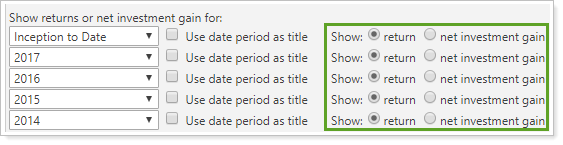
To show the percentage return, choose return.
Bar chart
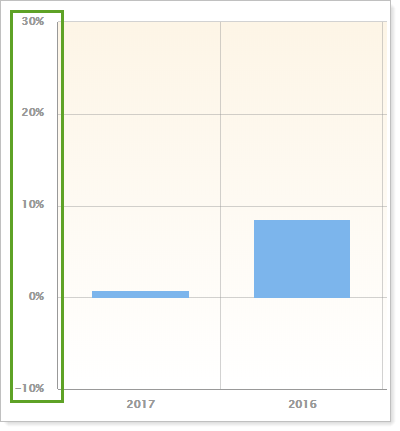
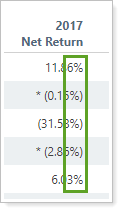
To report the actual net investment gain in terms of dollars, choose net investment gain. On the table, the dollar sign is dropped from investment gain for consistency across Tamarac reporting.
Bar chart
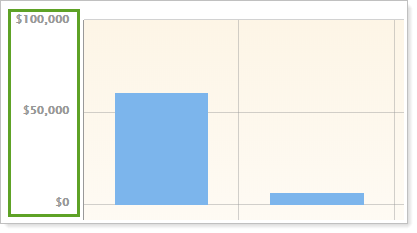
Table
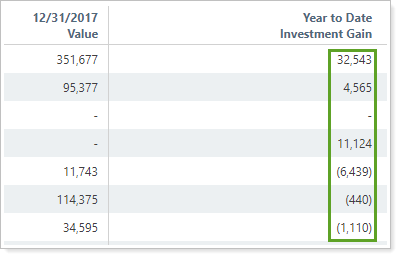
When you edit this option, you can also choose to designate how returns are reported—either as percentage or dollar—on the bar chart for the Account Performance report.
Functionality is the same in the PDF report templates as in dynamic reports. In PDF reports, this setting is associated with the Date Period option.

The following settings are related: