Contents
Technical Details for the Mobile App
Is the Mobile App Available for iOS? Is It Available for Android?
Yes, the mobile app is available for both tablets and mobile phones running either iOS and Android.
How Much Does the Mobile App Cost My Clients?
There is no cost for the standard app. Your clients can download the standard mobile app for free and have immediate access to their client portals, optimized for viewing on any screen. For more information, see Manage the Mobile App.
The premium app offers additional branding features. There is a fee associated with the premium app. For more information, see Set Up the Premium App.
Why Can't My Client Find the App in the App Store?
If the app isn't appearing in the app store when your client searches for it, likely the client's mobile device does not meet the system requirements. The app will only appear in the store for devices that are running iOS version 11.0 or later or Android 6.0 or later.
How Do I Edit a Dashboard Tile, Report, or Other Element of the Mobile App?
All features of the mobile app are controlled in the client portal client view. In the client views pages, you control the following mobile app elements:
To learn more about client portals, see Learn More About Setting Up Client Portals.
How Do I Change the Colors or Theme in the Mobile App?
You can control colors, fonts, and themes within the app in the client portal client view. For more information, see Create a Client View and Setting Up Client Portals.
How Do I Brand the App, and What Elements Can Be Branded?
Tamarac offers a premium version of the app that allows you to customize the branding. With the premium app, you control:
-
The logo on the app login page
-
Name of the app in the app store
-
Look of shortcut icon on the device
To take advantage of the new branding functionality that's available on the premium app, your firm will need to contact Tamarac Account Management at TamaracAM@envestnet.com. Tamarac does charge for the branding functionality. To learn more about the premium app, see Set Up the Premium App.
How Much Does the Premium App Cost?
There is no additional cost to your clients. However, for your firm, an additional fee and a modification to your contract are required for the branded app. Contact Tamarac Account Management at TamaracAM@envestnet.com to get started.
To learn more, see Set Up the Premium App.
How Does Tamarac Keep Sensitive Information Safe?
We make sure that sensitive information is always secure. The mobile app uses the same 128-bit SSL encryption as the desktop client portal and as Tamarac Reporting itself to ensure that you and your clients' information is protected from any unauthorized access.
To learn more about security, see Client Portal Security.
Can I See Tamarac Trading Screens In the Mobile App?
No, the mobile app only displays Tamarac Reporting information that is available through the client portal. For more information, see Introduction to the Tamarac Mobile App.
Using the Mobile App
How Does My Client Log In?
-
For standard app: Client logs in by entering the portal code and the same username and password as for the desktop client portal.
-
For premium app: Client logs in using the same username and password as for the desktop client portal.
-
All users can set up using fingerprint to log in (Touch ID), if the device supports fingerprint ID.
To learn more, see Manage the Mobile App.
What Is My Client's Mobile App Portal Code?
Your portal code is a Tamarac client portal prefix assigned to a client at the Household level. You can find the client's code on the Client Portal panel under Enable Portal Access.
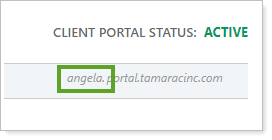
For example:
Tamarac URL: https://cherrystreetfinancial.portal.tamaracinc.com
The portal code is cherrystreetfinancial.
Can I Sign In and View As A Client?
Yes, you can log in as an advisor using your Tamarac Reporting credentials in both the standard and premium apps. Do not enter a portal code when logging in. Then you can choose which client's mobile app you want to see.
To learn more, see Check Existing Client Views in the Mobile App in Manage the Mobile App.
Can a Client Reset a Password Through the Mobile App?
Yes, the password reset process can be started in the mobile app. Clients can tap Recover it here on the login screen to have an email sent to them to initiate the password reset process. However, the client will need access to a web browser to finish resetting the password.
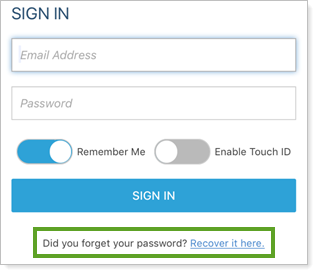
To learn more, see Client Portal Security.
Why Doesn't My Client See Labels or Folders on the Documents Screen?
The document screen displays the client portal document vault. You must enable folders and labels in the client portal document vault before clients can see them.
To learn more about the document vault, see Client Views - Document Vault Page and Introduction to the Document Vault.
Why Doesn't the Mobile App Doesn't Display a Report? I See It on the Desktop Portal.
Only the following reports are available for the mobile app:
-
Asset Allocation
-
Holdings
-
Transactions
-
Account Performance
-
Net Worth
For more information, see Mobile App Reports.
Why Doesn't My Client See a Report or Page Described Here?
Only the elements included in your client view are displayed. The following sections are available to view in the mobile app:
-
Dashboard
-
Reports
-
Asset Allocation
-
Holdings
-
Transactions
-
Account Performance
-
Net Worth
-
-
Documents
-
Service Team
-
Announcements
-
Assets & Liabilities
For example, if your client view for the desktop client portal does not include a document vault, the mobile app will not include the documents screen. If your client view for the desktop client portal does not include a Holdings report, the mobile app will not include the Holdings report.
To learn more about mobile app pages, see Learn More About the Tamarac Mobile App.
Who Should My Client Contact for Technical Support?
Your firm will be responsible for providing technical support for the mobile app. Should you run into a problem, you can reach out to your Tamarac service team on your client's behalf. We are unable to provide assistance directly to your clients.
What Are Differences in the Desktop Client Portal and the Mobile App?
The mobile app makes announcements available to your clients anywhere, on any device. Because it is a mobile platform, however, you may notice some slight differences in the desktop client portal and in the mobile app.
The primary difference is that hyperlinks do not open in mobile applications. For example, while you can include hyperlinks in announcements in the desktop portal, the mobile app does not support linking. Additionally, hyperlinks that appear for tickers are not supported in the mobile applications.
