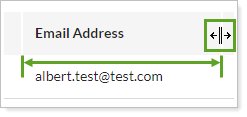Back
Back
 Back Back |
|
Households Page Actions, Views, and Filters
|
Financial Planning Integrations Actions You Can Take on the Households Page Create, Edit, or Delete a Household See the Direct Members Assigned to a Household Filter and Customize the Households Page |
A Household combines accounts, groups, clients, and client portals together in one place. Some reporting is done at the Household level, like the Net Worth or Financial Plan Summary report. In addition, the membership within your Households determine what clients can see within client portals. Households also allow you to use third-party integration tools like MoneyGuide, Finance Logix, and eMoney.
The Households page lists all the Households you've created. You can use this page for a number of different functions, including the following:
Add, edit, or remove Households. For more information, see Create, Edit, or Delete a Household.
Adjust Household Membership. Add and remove clients and financial accounts or groups to Households. Create and Maintain Households: The Direct Members Panel and Create and Maintain Households: The Clients Panel.
Manage manual and linked Assets and Liabilities. Add, update, or remove manual or linked assets and liabilities. For more information, see Create, Edit, and Delete Manual Assets and Liabilities and Link, Edit, or Unlink Accounts on the Households Page.
Refresh and Track MoneyGuide Results. If you use the MoneyGuide integration, review and refresh data for the MoneyGuide probability of success status Export and Import MoneyGuide Data.
Link to records from your CRM. For more information, see Household Name and Address Sync for Tamarac CRM and Link Existing Tamarac and Salesforce Records.
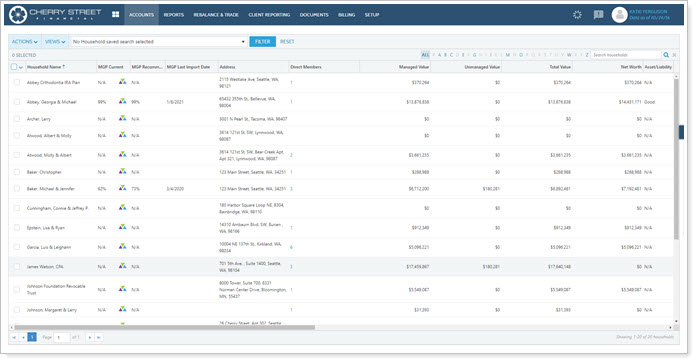
This page provides details on features of the Households page, which you find under the Accounts menu.
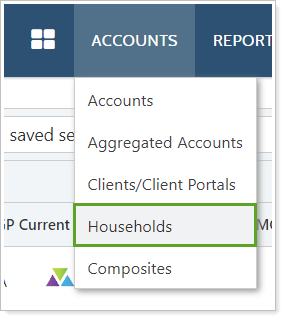
For detailed examples showing how to take advantage of Households, visit Introduction to Accounts, Groups, Households, and Clients.
Households in Tamarac allow for integration with financial planning tools, which often use a Household-centric structure. The following are examples of integrations that use Household data:
You can take these actions on the Households page.
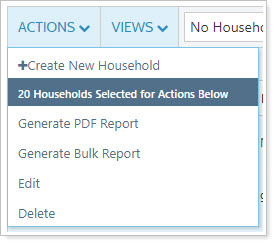
Use the Actions list to create a new Household or edit or delete one or more existing Households. For more information, see:
Run a PDF report on one or more records on the page. For more information, see Generate a PDF report.
Export bulk report data on selected accounts or groups using an existing bulk report. For more information, see Run a Bulk Report to Export Data in Bulk.
To quickly see the accounts and groups assigned to a Household, click the number in the Direct Members column. The first five direct members will appear. Click View All to see the entire list.
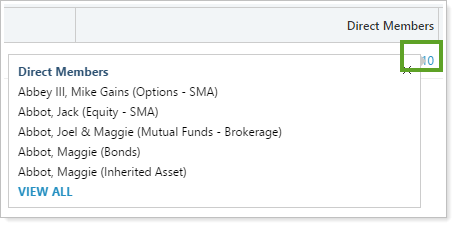
All Members shows both direct members and indirect members, which have the following differences:
Direct members are directly assigned to the Household.
Implicit or indirect members are associated to the Household because they are members of an assigned group. These members have not been directly assigned to the Household, but they are direct members of a group that is assigned to the Household.
Direct Members shows only the members assigned directly to the account.
The Actions menu lets you take action on one or more accounts or groups on the Accounts page. Once you've selected one or more accounts, you can complete the following tasks using the Actions menu:
On the Households page, you can take the following actions on Households:
You can select all the records by clicking the check box in the column heading. For more selection-related actions, including selecting a single page, clearing all selections, and viewing only the selections, click ˅.
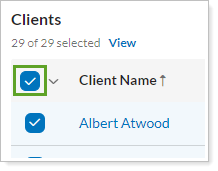
To learn more about the Select All check box functionality, see The Select All Check Box.
The Households page allows you to see information about all the Households in your enterprise, within the limits of your permissions.
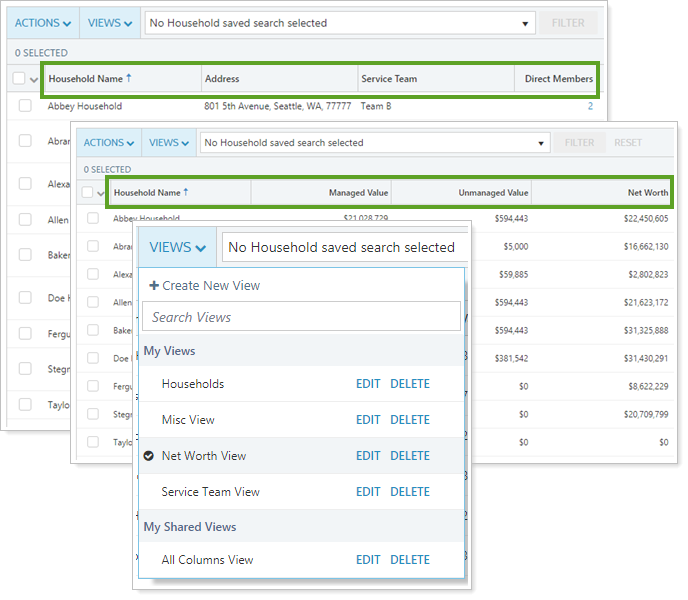
You can customize and filter this page in the following ways.
Page views are pre-configured views of the page. For example, you may create one account view that filters out closed accounts, and another that contains closed accounts. With page views, you can create several customized views of your data, choosing which columns appear and in what order so that you can make more informed decisions.
To learn more about views, see:
Filter by Household saved search. For more information, see Available Page View Filters.

Sort data in columns by ascending or descending order. For more information, see Sort and Filter Columns on Pages in Tamarac.
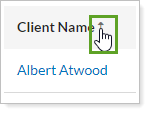
Manually or automatically resize columns to fit data. For more information, see Change Column Width on Pages in Tamarac.