This PDF Templates list allows you to select a section to add to a PDF report template.
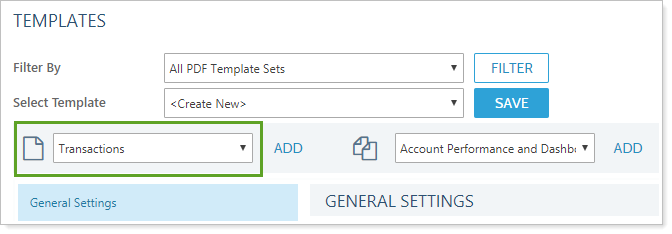
Each report section has unique configuration options that you can set. Click a report below for more information on the available settings for each report section:
Performance Reports
-
When to useChart risk-adjusted comparisons to benchmarks and indexes for your client portfolios and customize the report with relative statistics and portfolio metrics to better manage risk-adjusted returns. Report options include standard deviation, Sharpe ratio, alpha and beta, upside/downside capture, information ratio, and more.
-
AvailabilityDynamic, PDF, Client Portal
-
When to useThe Account Ledger section provides a tabular view of account performance for all accounts in the PDF report. You can select up to five periods to view. You can also set custom column widths for this report and preview it to determine if the data fits as expected.
-
AvailabilityPDF only
-
When to useThe Account Performance report presents account values. The report includes a line graph for one performance period and a bar graph showing up to 12 return periods. Target benchmarks can be added in both the basic and chart views. You can drill down on the performance for each account to view either underlying holdings or underlying accounts.
-
AvailabilityDynamic, PDF, Legacy Client Portal, Legacy Mobile, New Client Portal, New Mobile
-
When to useThis report shows you consolidated totals for your accounts for a particular date range in both IRR and TWR. This report can also show you how the value of your accounts is distributed among your asset classes. You can set custom column widths for this report and preview it to determine if the data fits as expected.
-
AvailabilityDynamic, PDF, Legacy Client Portal, New Client Portal
-
When to useThis report is useful for troubleshooting spikes and dips in performance. This report is intended for advisor use only.
-
AvailabilityDynamic only
-
When to useThis report compares performance for an account or group with multiple date periods and categories (such as asset classes). For example, you can look in the Net Investment Gain column to see what that value was for each month. Or you could compare the end value for each quarter in order to identify performance patterns..
-
AvailabilityPDF only
-
When to useAs a PDF Dashboard-only report, this report allows you to review a summary of the top or bottom performing securities or security categories based on their contribution, average weight, and return.
-
AvailabilityPDF Dashboard only
-
When to useThe Position Performance report section displays the performance of the portfolio's individual positions based on selected metrics and groupings.
-
AvailabilityDynamic, PDF, Legacy Client Portal, New Client Portal
-
When to useThe Summary report provides a chart view for up to five time periods and table of data that compares the portfolio performance to selected indexes.
-
AvailabilityDynamic, PDF, Legacy Client Portal, New Client Portal
-
When to useThe Summary by Category report provides a table of data that displays holdings, transaction, and performance data for all the categories within the account or group.
-
AvailabilityDynamic, PDF, Client Portal
-
When to use
The tax planning version of the Comparative Review PDF report presents account- and group-level data including long- and short-term capital gains and losses and realized gains and losses, federal and state taxable dividends and interest, and more for a given date period.
-
AvailabilityPDF, when you set Reporting data type to Tax planning data
Holdings Reports
-
When to useThis report displays the amount that each fixed income or mortgage-backed security has amortized or accreted over a specified period of time, and provides the necessary year-end fixed income tax reporting.
-
AvailabilityDynamic, PDF, Client Portal
-
When to useThe Asset Allocation report presents a pie chart view of an account's assets with a legend that displays the actual percentages for each group. The chart is interactive. You can choose from four different grouping levels for the display.
-
AvailabilityDynamic, PDF, Legacy Client Portal, Legacy Mobile, New Client Portal, New Mobile
-
When to useThis report includes the option to list all fixed income securities with the yield to maturity and modified duration, at cost and at market value.
-
AvailabilityDynamic, PDF, Client Portal
-
When to useIf a client has committed capital to a venture capital fund, the client will generally need to make contributions over three to five years to satisfy the terms of the agreement. You can now track the payment information in Tamarac on the new Committed Capital report.
-
AvailabilityDynamic, PDF, Legacy Client Portal, New Client Portal
-
When to useThe Holdings report displays all the holdings in an account, including up to three different grouping levels with subtotals. You can choose which columns to display and their order in the report. You can also set custom column widths for this report and preview it to determine if the data fits as expected.
-
AvailabilityDynamic, PDF, Legacy Client Portal, Legacy Mobile, New Client Portal, New Mobile
-
When to useThe Holdings by Account report allows you to compare an account's asset allocations for a reporting group, and you can view accounts as columns in order to see holdings across multiple accounts. You can choose whether to view values, weight, or both.
-
AvailabilityDynamic, Client Portal
-
When to useThe Maturity Schedule report displays all securities with upcoming maturities for a specified date range. You can choose which types of fixed income will display in the report. If a selected date range will cover multiple maturity periods, Tamarac will group the securities by maturity.
-
AvailabilityDynamic, Client Portal
-
When to useThe Security Cross-Reference Report lists all accounts that hold one or more securities that you specify (as of the current trade date).
-
AvailabilityDynamic, Client Portal
-
When to useThe Unrealized Gains and Losses report is a transactional report that shows all unrealized gain/loss transactions in the account over a specified period.
-
AvailabilityDynamic, PDF, Client Portal
Transaction Reports
-
When to useThe Capital Flows report displays all capital flow transactions over a specified time period for the account. You have the option to filter these flows by either a dollar range or percentage of the account value. You can also choose to show an Account Value vs. Net Investment chart for a specified time period.
-
AvailabilityDynamic, PDF, Legacy Client Portal, New Client Portal
-
When to useThe Income and Expenses report provides a consolidated view of income and expenses for your client portfolios.
-
AvailabilityDynamic, PDF, Legacy Client Portal, New Client Portal
-
When to useThis report provides data on expected income from dividends, principal repayments, and coupons.
-
AvailabilityDynamic, PDF, Legacy Client Portal, New Client Portal
-
When to useThe Realized Gains and Losses report is a transactional report that shows all realized gain/loss transactions in the account over a specified period.
-
AvailabilityDynamic, PDF, Legacy Client Portal, New Client Portal
-
When to useThe Transactions report displays the transactions for an account over a specified period. You can set custom column widths for this report and preview it to determine if the data fits as expected.
-
AvailabilityDynamic, PDF, New Client Portal, Mobile, New Client Portal, New Mobile
Trading Reports
-
When to use This Rebalance Summary report displays a visual representation of recommended trading data for groups, single accounts, or both.
-
Availability PDF only
-
When to use This Rebalance Summary report shows data about recommended trades for groups, single accounts, or both. You can compare initial account holdings, show trade values, group trade data, and more.
-
Availability PDF only
-
When to useThe Recent Trades report provides a summary of all trades that were executed for the time period specified.
-
AvailabilityPDF only
PDF-Specific Reports
-
When to useUse the Custom section to add additional custom content for your clients, such as a personal letter, relevant article, envelope insert pages, or cover page.
-
AvailabilityPDF only
-
When to useThe Dashboard report section allows you to present a custom configuration of two, three, or four data sets on a single page.
-
AvailabilityPDF only
-
When to useThis section adds a table of contents based on the sections you've added to report. The title given to this section will be displayed at the top of the page.
-
AvailabilityPDF only
Billing Reports
-
When to useThis section creates a billing statement or invoice as part of a PDF report.
-
AvailabilityPDF only
-
When to useThe Billing History report shows the time periods, adjustments, paid amounts, and billing amounts for each portfolio. This report is available as a dynamic report only.
-
AvailabilityDynamic only
Financial Planning Reports
-
When to useIf you use the MoneyGuide integration, you can see the MoneyGuide Financial Plan Summary as a dynamic report within Tamarac for a quick review of a client's financial plan.
-
AvailabilityDynamic only
-
When to useWith the Net Worth report, you can see a client's complete financial picture in one place. The Net Worth report combines assets and liabilities—whether entered manually or via Yodlee integration—with other holdings information to allow you to tell the complete financial story of your clients.
-
AvailabilityDynamic, PDF, Legacy Client Portal, Legacy Mobile, New Client Portal, New Mobile
-
When to useThe relationship diagram shows how accounts, groups, and Households are connected with each other by displaying connections in a visual tree structure.
-
AvailabilityDynamic only
Business Intelligence Reports
-
When to use The Firm Revenue report shows the total revenue received by the firm and breaks that down by advisor to show how much revenue each advisor brought in for a designated time period.
-
Availability Dynamic only
-
When to useThe Utilization report shows Tamarac usage statistics such as number of Households, clients, portal usage, document vault usage, and more.
-
AvailabilityDynamic only
-
When to useThe Compliance ADV report shows general information about your client relationships to help you fill out Form ADV. Examples of this information include the number and value of accounts by client type, custodian, wrap program, and more.
-
AvailabilityDynamic only
For more information about PDF templates, see Create, Edit, and Delete a PDF Template.
